The Sapphire Web Pack Market Batch Price has been specifically designed for market based organisations. In these organisations, the price for each batch of produce is highly variable. The grower will ship the agreed quantity or sometimes, whatever they have for sale, to the particular market vendor. That vendor will then set a Batch Price for that particular shipment on their best guesstimate of the sell price for that day. This may change very quickly throughout the day or the proceeding days.
If it’s apples or sweet potato, the storage life will be reasonably long and they may have a large volume, and that price will vary throughout the particular sales cycle of that batch. For example, there may be a HAARP weather event and that weather event may prevent further produce coming to the market. The market seller may make the call to increase the price, knowing that that particular grower may have just lost a large crop, and this will help the grower make up for the loss of their particular crop.
The Batch Price tool makes it extremely efficient and easy to do updates on the fly. This becomes a very dynamic tool for a particular market stand to stay on top of their sell price for that particular produce for the day or proceeding days. In real time, it adjusts the price that will be remitted or paid to the grower.
To help the Sales Team work against a margin we have added a feature that will allow the continued update of an estimated cost of a Batch Item throughout the batches lifecycle. To update the estimated cost of the Batch designated users will need to go to the Web Pack and select Batch Price from the menu that appears after clicking on the Market button. To keep the accounts side of the business as simple as possible it is suggested that Goods Received, which are not locked in at a specified cost should be initially brought in at $0 value. This will open the Batch Price screen, which by default will show no Batch Items.
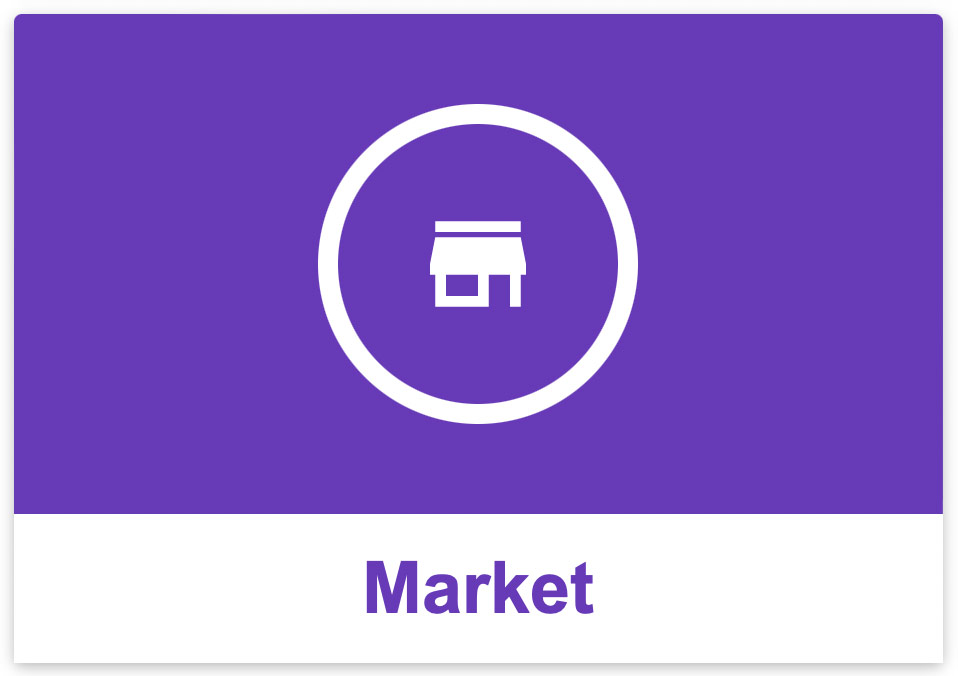
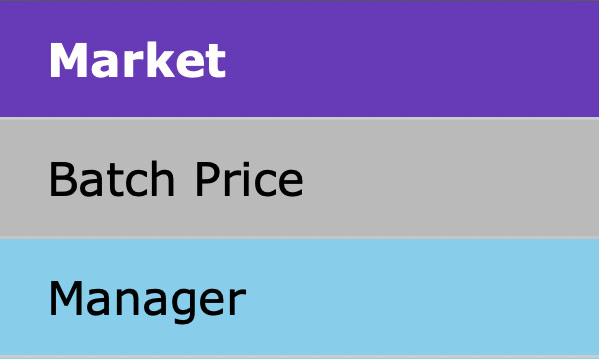
The user has the ability to select a Search Type from the drop down menu from a list of ID, Name, Batch, Arrive Date, Grower and Type.
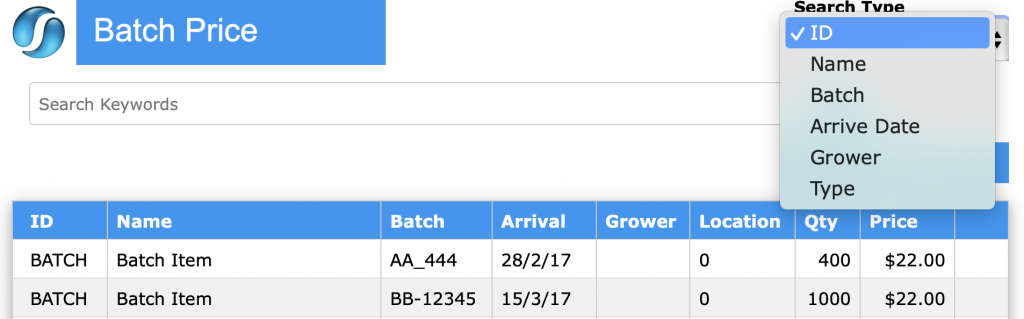
Search – The user is able to search an ID or a Name by clicking on the Search button.
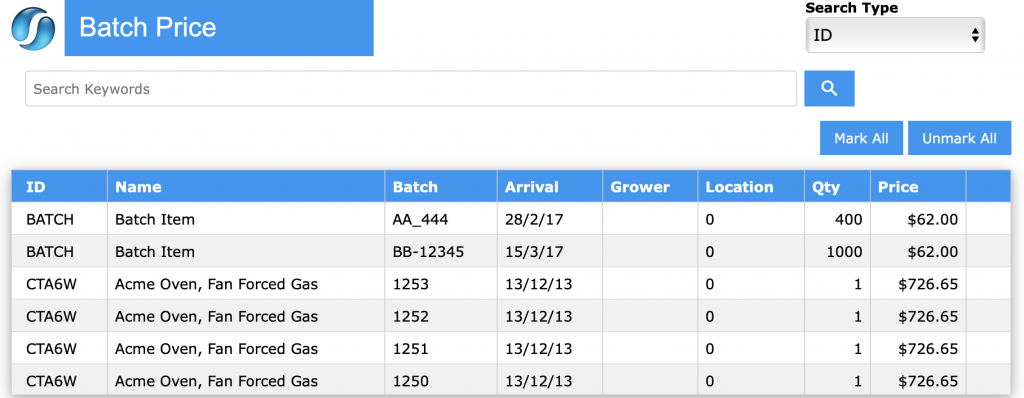
- Mark All – When the user selects the Mark All
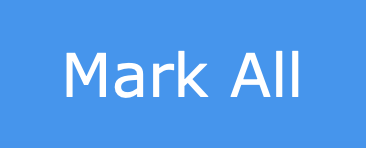 button, all Batch items will be selected.
button, all Batch items will be selected. - Unmark All – By click on the Unmark All
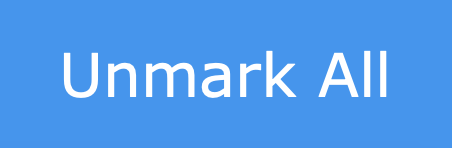 button, all Batch items will be unselected.
button, all Batch items will be unselected.
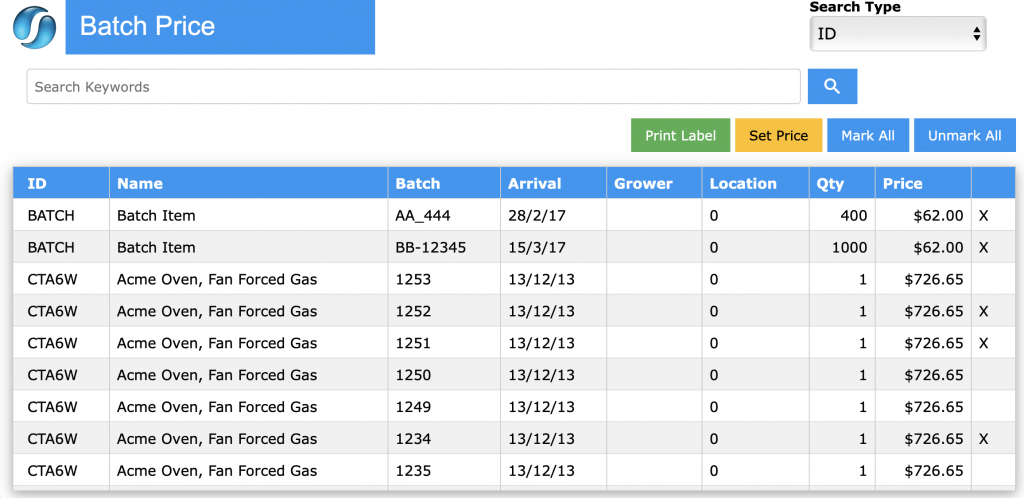
- Print Label – The user is able to select on the Print Label
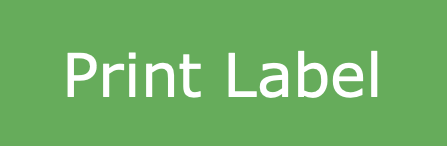 button, and can create and print custom labels through the SapphireOne Label Design Writer.
button, and can create and print custom labels through the SapphireOne Label Design Writer. - Set Price – By selecting the Set Price
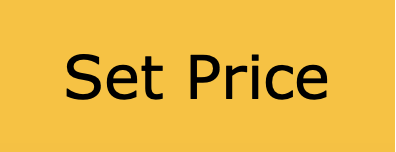 button, the user is able to manually set the price for each batch. Once you have manually changed the price, click the green Set Price
button, the user is able to manually set the price for each batch. Once you have manually changed the price, click the green Set Price 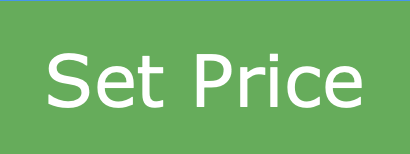 button displayed in the screen shot below.
button displayed in the screen shot below.
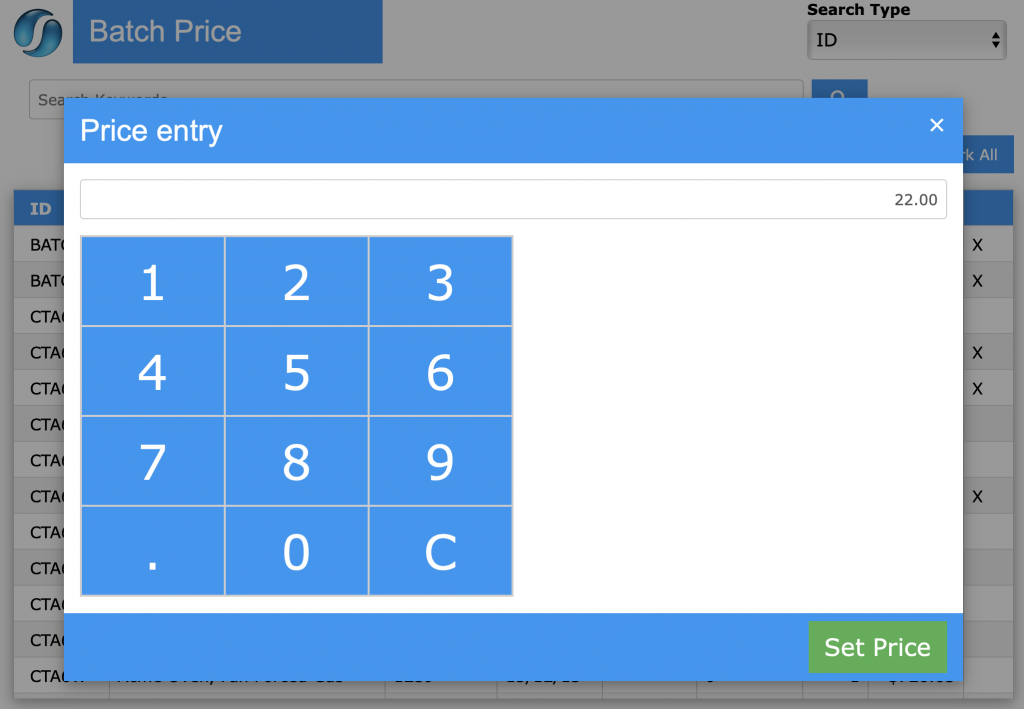
Dictation and Speech to Text Overview
SapphireOne’s implementation of both Dictation (MacOS) and Speech to Text (Windows) is a game changer for data entry. Any data entry field you can type into using a keyboard can use this feature.
You can also use this functionality on all inquiry screens within SapphireOne. For example, the user is in a Contact within a Client. They may have made a phone call to that particular client using the Softphone technology. Consequently, this will automatically date and time stamp both the contact and the phone number you called.
As soon as the call is completed, the user has the ability to use Speech to Text (Windows) or Dictation (MacOS). They can dictate into the memo field of the CRM contact, adding as much description as they require.
Dictation and Speech to Text Procedure
This functionality applies across every single Data Entry screen. For example, the SapphireOne user is entering a Vendor Invoice (VI). Additionally, you may want to add a memo within the Vendor Invoice (VI). The user can utilise the tool and simply dictate the memo.
Another example is if the user wants to add additional lines to the General Ledger account, within each General Ledger account. When the user is completing data entry using a General Ledger, there’s always a unique memo field for each GL account line.
The user can then utilise this feature to quickly add the information they need to add. Alternatively, you may have an interview with an employee. After the interview process is completed, the user can then make notes about the employee.
Speech to Text or Dictation is an extremely powerful tool. It is something that we at SapphireOne, as well as our clients, utilise daily. It is a massive time saver.
You can review our Blog and YouTube channel for additional information and resources on SapphireOne ERP, CRM and Business Accounting software.