The Picking platform utilises sophisticated barcode technology to monitor inventory in real-time, which not only saves time but also reduces errors and mistakes. Compatible with both desktop and mobile devices, the platform enhances the process of managing orders. Consequently, it supersedes unreliable paper-based processes.
With its real-time updates, this will ensure that your inventory team members select items that are in stock, preventing errors associated with depleted inventory.
Moreover, the “Picking” platform seamlessly integrates with existing warehouse systems within your SapphireOne, leading to improved collaboration among logistics warehouse and accounting departments and an increase in overall operational efficiency.
To utilise the Sapphire Custom Web Pack Picking, follow these steps:
- Navigate into “Picking”.
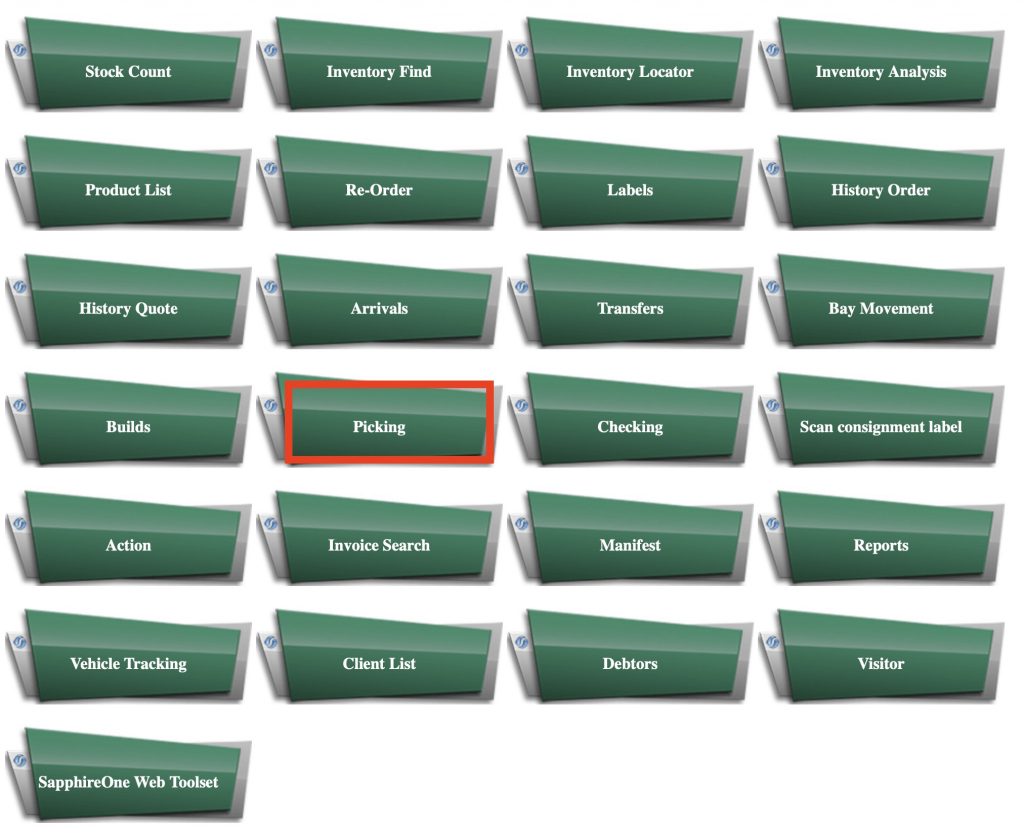
- The page will appear with the following details:
- Invoice Number – Sequence/Identification of invoice.
- SKU – Stock Keeping Unit.
- Description – Inventory description.
- Site – Physical site location.
- Order – Order an inventory item.
- Copy Line – Copy line into a new line.
- Pick – Pick an inventory item.
- Carton – Units per item.
- Batch – Number of the batch.
- Exp – Date of expiration.
- Notes – Additional Remarks / notes.
- Picked – Tick if inventory item is picked.
- Scan – Barcode area for digital scanning.
- Pick Weight – Total pick weight.
- Packs – Amount of packs.
- Pallet – Number of pallets.
- Weight – Total weight.
- >> – Next Line.
- << – Previous Line.
- Special Instructions – Additional instructions for picking.
- Text Details – Additional details.
- Accept – Accept and proceed the Picking process.
- Cancel – Abort and clear form – clicking this will also navigate back to Navigation Page.

- After inserting invoice number you wish to pick for – the following page will appear with detailed list of inventory items to pick.
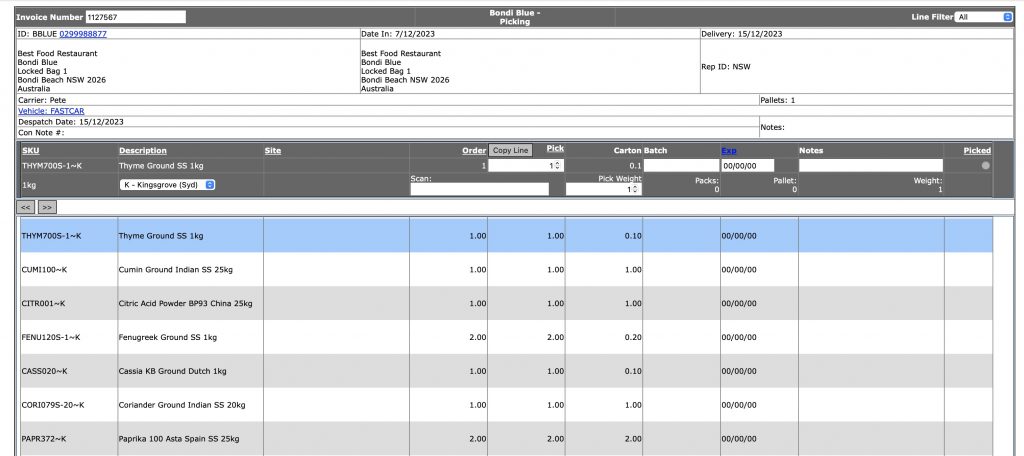
- After the page is loaded – you may modify the required information in case needed – once finished Select “Accept”.
- Note – However, in case some of the information is not fully verified you may get the following notification.
- After that, you will be moved into the final confirmation page with a list of all inventory items that were picked during the process.
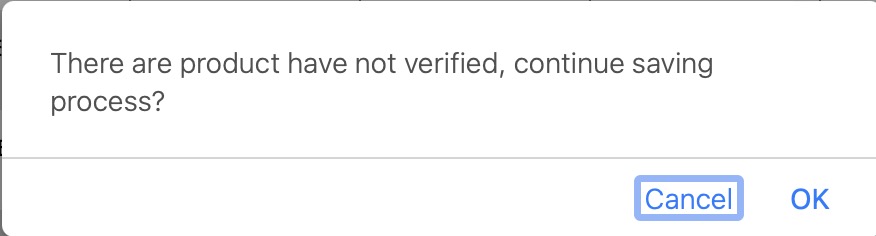
- From the following page – you may export it into an invoice , picking label, or a delivery docket.
- Note – After selecting picking label – the picking label will appear and will be ready for printing.
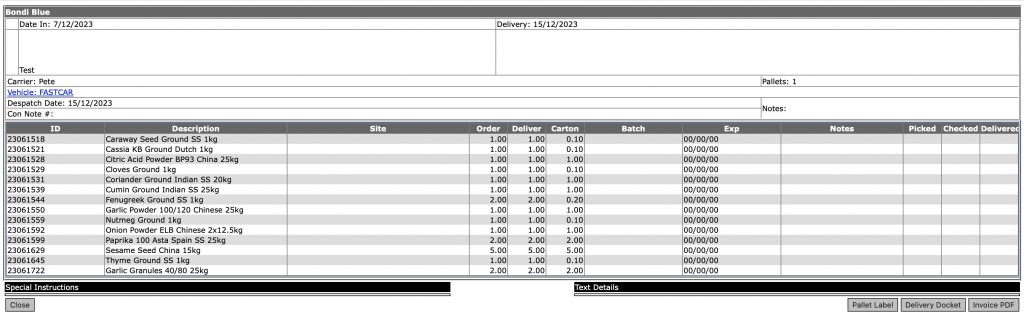
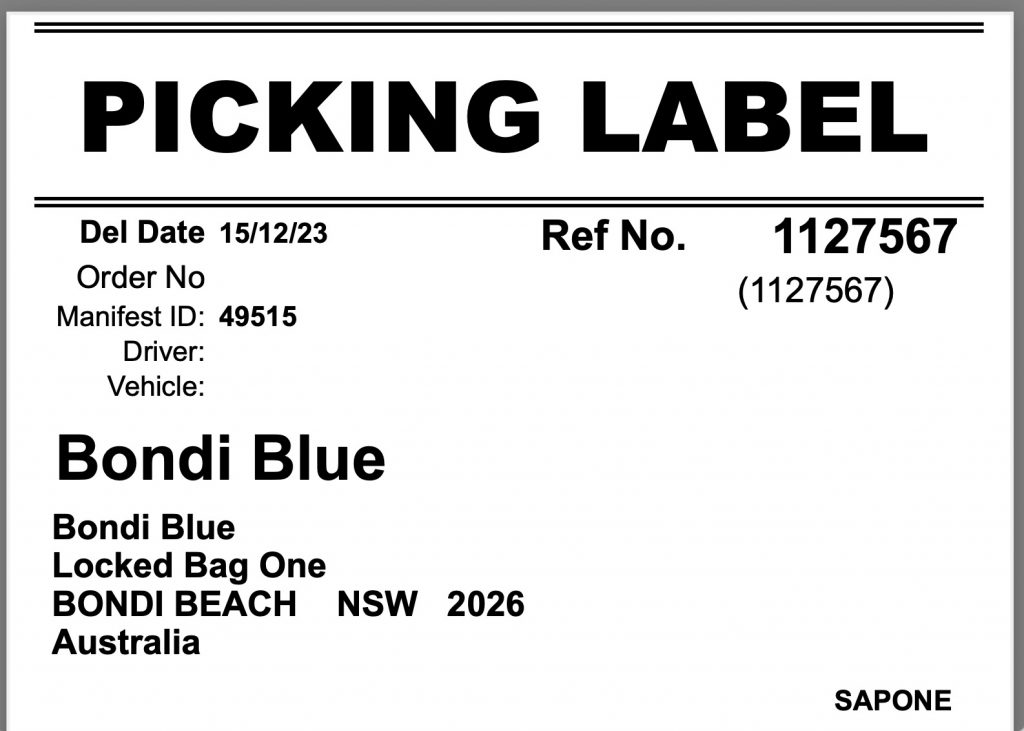
You can review our Blog and YouTube channel for additional information and resources on SapphireOne ERP, CRM and Business Accounting software.