The Sapphire Web Pack Market Vendor Invoicing functionality is uniquely designed to help both the market stand operator and the growers to have a seamless interface. So in real time the stand owner or the sales rep that looks after that particular grower at any time can see the quantity and value of the produce that has been sold so far and what’s remaining to be sold.
This is very unique in this particular industry where there is no set by price until after a 14 day period has completed, and then there will be a final price determined and agreed upon that the market stand owner will pay to the grower. Sapphire Web Pack Market Vendor Invoicing is designed to make it as seamless and its integrated as possible for the sales person to keep their growers informed at every step of the way on how they produce is tracking.
As an example, specifically within the fruit and vegetable industry, the industry works to a 14 day time frame from when the goods are received to when the grower is notified of what they will pay for the produce. The Salesperson can click into that individual purchase, and it will show how many they have sold and what the cost will be to pay the grower.
Sapphire Web Pack Market Vendor Invoicing will automatically pick up the last cost price of the inventory, as well as providing the functionality for the grower to change the price on individual lines. Vendor Invoicing allows for adjustments to change in fluid and dynamic market environments, in which prices fluctuate constantly for a multitude of reasons. For example, reduction in price due to damaged stock, an increase in price due to stock shortages, supply chain issues, etc.
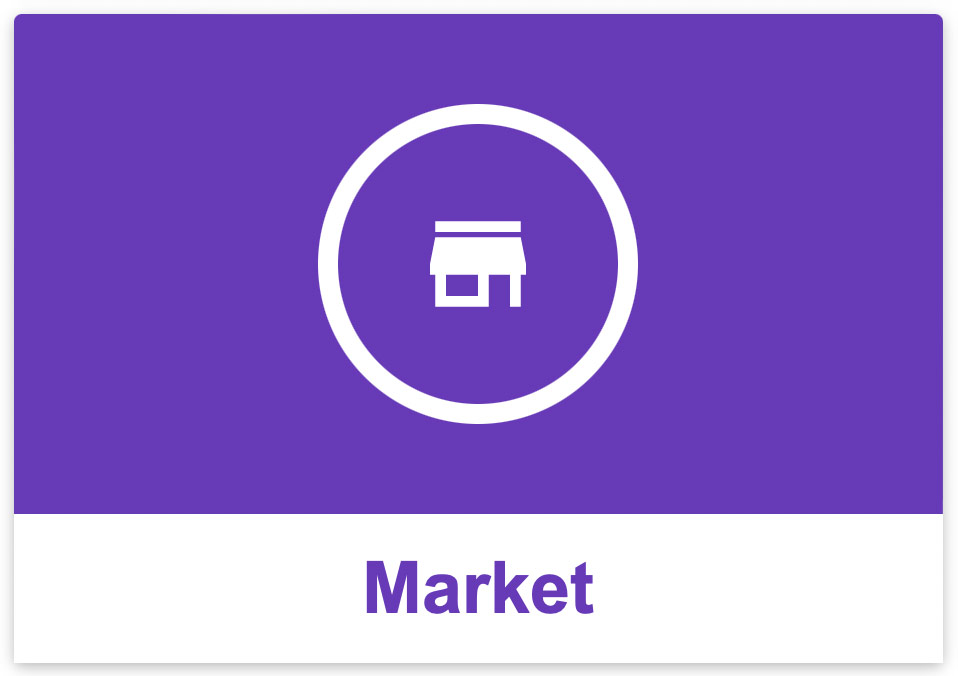
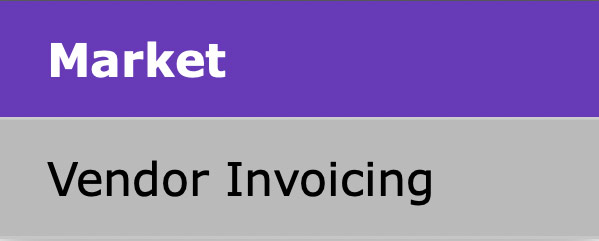
Vendor Invoicing Overview
The Sapphire Web Pack Market Vendor Invoicing functionality is effectively is the equivalent of the Arrivals process on the full client. It allows for the viewing of OVI’s and unsolicited arrivals that have been Goods Received and are now a PGJ type transaction in SapphireOne Purchases Transactions.
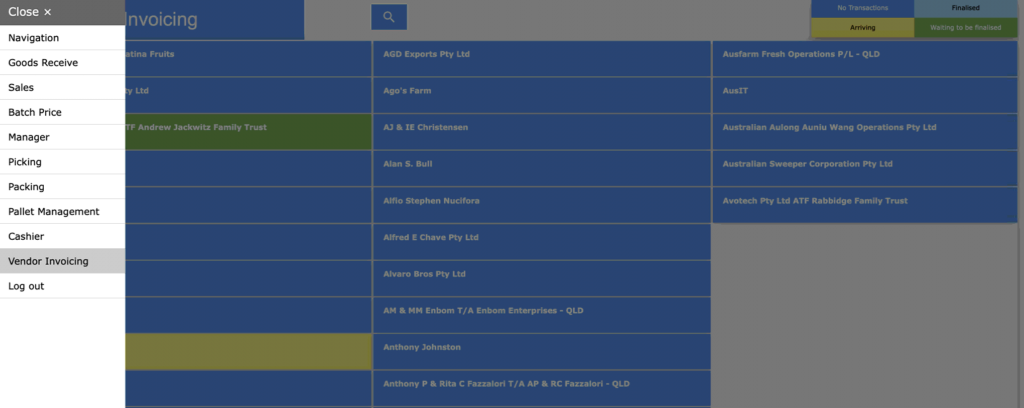
- Select Vendor Invoicing – The colour coding denotes:
- Blue for No Transactions
- Yellow for Order Vendor Invoice’s (Orders) that have not been Goods received (Arrived)
- Green for Waiting to be finalised (Priced)
- Light blue for Finalised (Priced and processed to a Purchase Vendor Invoice (PVI))
- Select a Green Vendor (Waiting to be finalised) and select an order.
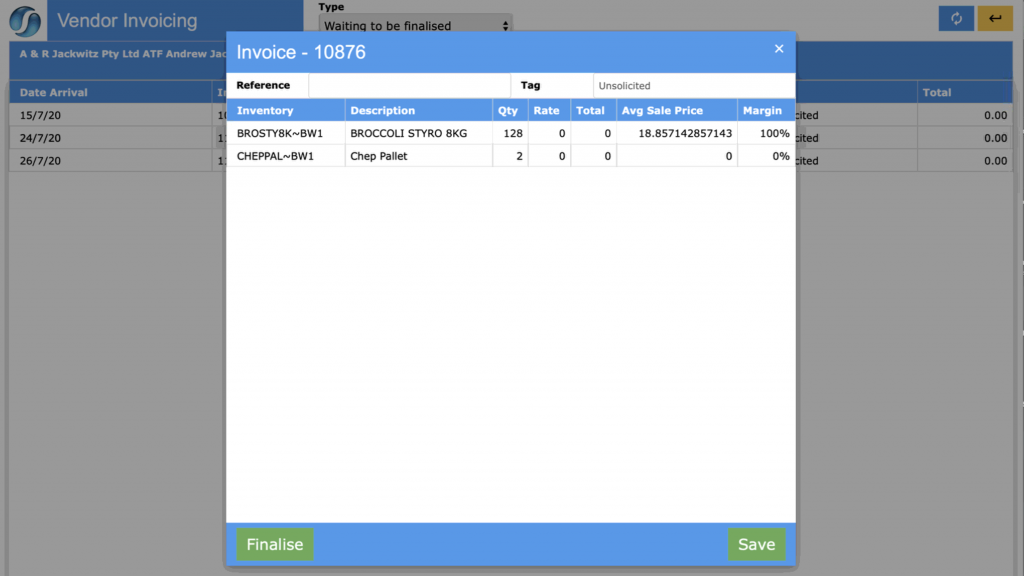
- Invoice – Clicking on the Invoice lines will open the pricing window, which shows the batch sales of the product and average price sold.
- Purchase Rate – Enter the Purchase Rate which can then be modified based on the GP or Margin you wish to achieve.
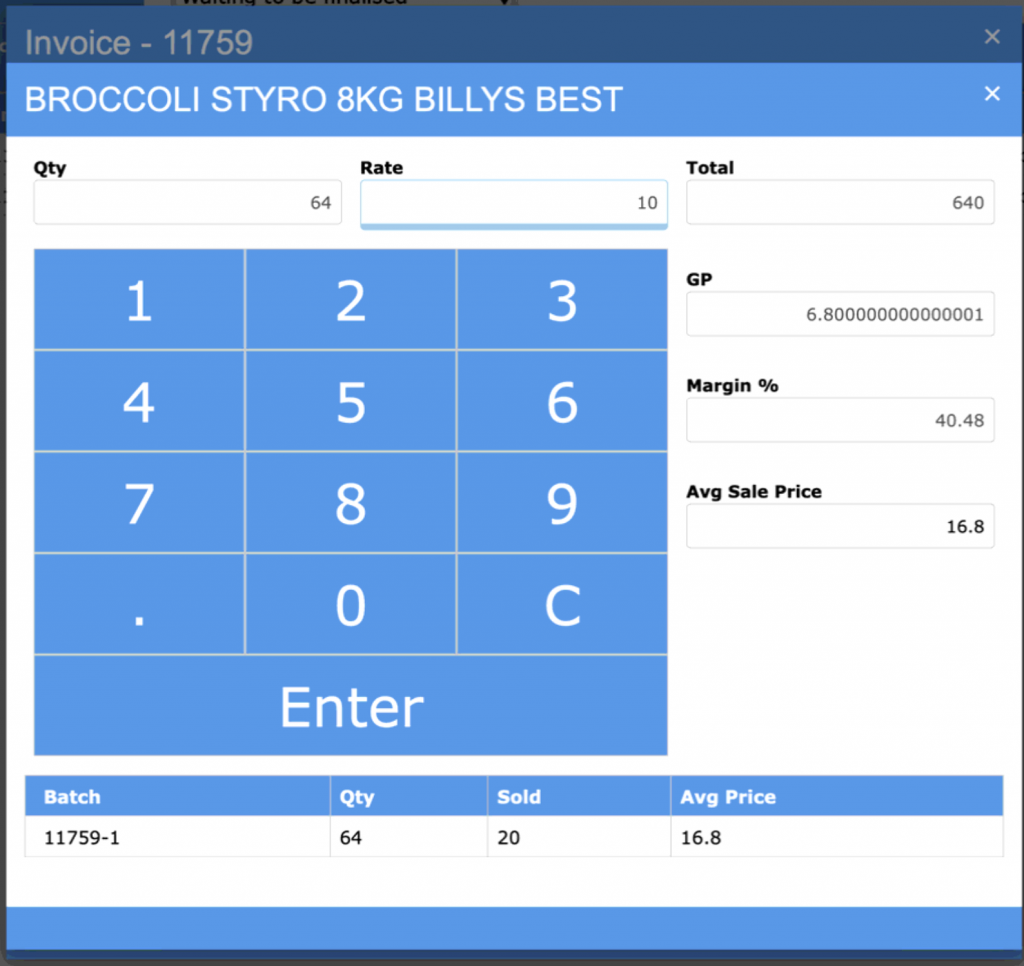
- Save – Close out of the window and Save if you are not ready to confirm the price you have entered, or select process to confirm the price that will show on the RCTI. This will make the transaction disappear from the Vendor invoicing window.
- Vendor – Return to the Vendor invoicing window, select the Vendor and change the TYPE to Finalised.
- Recipient Created Tax Invoice – Select the invoice or group of invoices you wish to create the Recipient Created Tax Invoice (RCTI) for and then select to either Print or Email the RCTI to the Vendor.

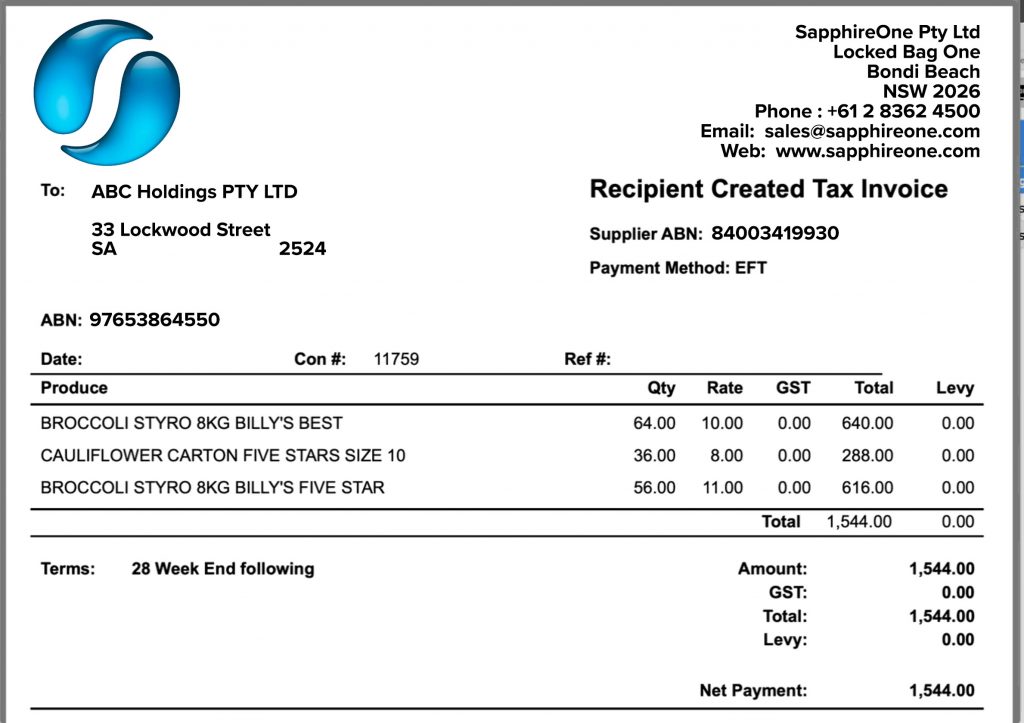
Dictation and Speech to Text Overview
SapphireOne’s implementation of both Dictation (MacOS) and Speech to Text (Windows) is a game changer for data entry. Any data entry field you can type into using a keyboard can use this feature.
You can also use this functionality on all inquiry screens within SapphireOne. For example, the user is in a Contact within a Client. They may have made a phone call to that particular client using the Softphone technology. Consequently, this will automatically date and time stamp both the contact and the phone number you called.
As soon as the call is completed, the user has the ability to use Speech to Text (Windows) or Dictation (MacOS). They can dictate into the memo field of the CRM contact, adding as much description as they require.
Dictation and Speech to Text Procedure
This functionality applies across every single Data Entry screen. For example, the SapphireOne user is entering a Vendor Invoice (VI). Additionally, you may want to add a memo within the Vendor Invoice (VI). The user can utilise the tool and simply dictate the memo.
Another example is if the user wants to add additional lines to the General Ledger account, within each General Ledger account. When the user is completing data entry using a General Ledger, there’s always a unique memo field for each GL account line.
The user can then utilise this feature to quickly add the information they need to add. Alternatively, you may have an interview with an employee. After the interview process is completed, the user can then make notes about the employee.
Speech to Text or Dictation is an extremely powerful tool. It is something that we at SapphireOne, as well as our clients, utilise daily. It is a massive time saver.
You can review our Blog and YouTube channel for additional information and resources on SapphireOne ERP, CRM and Business Accounting software.