The Bay Movement platform has the ability to accurately track and record the movement of warehouse bays. This ensures that every bay is accounted for during the relocation process, eliminating the risk of misplaced or lost bays. Bay Movement can also be done simply through the SapphireOne Application.
Here is how to the Sapphire Custom Web Pack Bay Movement:
- From the Navigation Page, Select “Bay Movement”
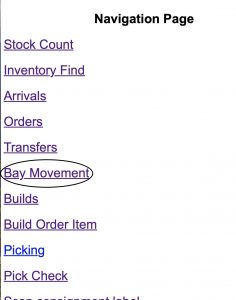
- After navigating, the following page will load, with the following information:
- Top Navigation “Move” – Single Bay Move.
- Top Navigation “Move All” – Multi Bay Move.
- Location – List of selectable locations.
- ID – Item ID.
- Qty – Quantity of items.
- Make To Bay Default – Select if you want to set default bay per item.
- From Bay – From which bay.
- To Bay – To which bay.
- Move – Move item between bays.
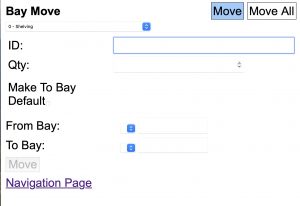
The current page is functional for both Single items and quantity mode.
To move entire bays:
Move All
- Navigate to “Move All” and the subsequent page will load.
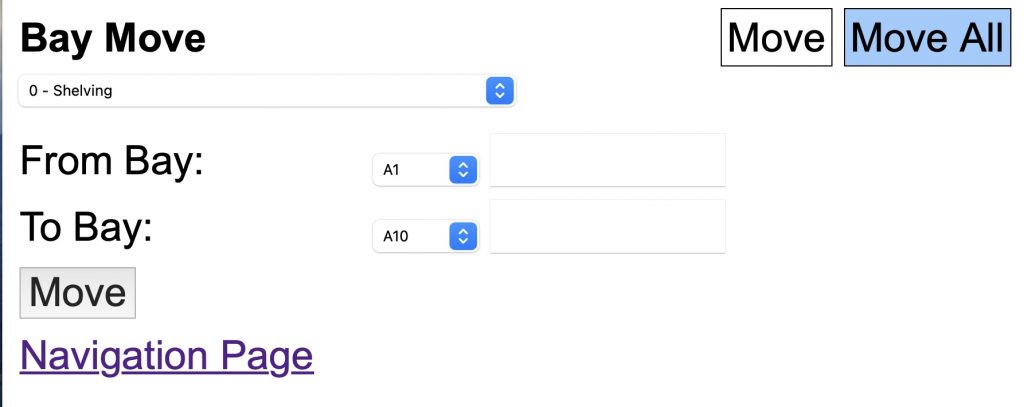
- Choose a destination (retrieved from SapphireOne’s database).
- Indicate the starting and ending bays, then click on “Move”.
Single Move
The main page should appear as following, look into these steps in order to move a single bay:
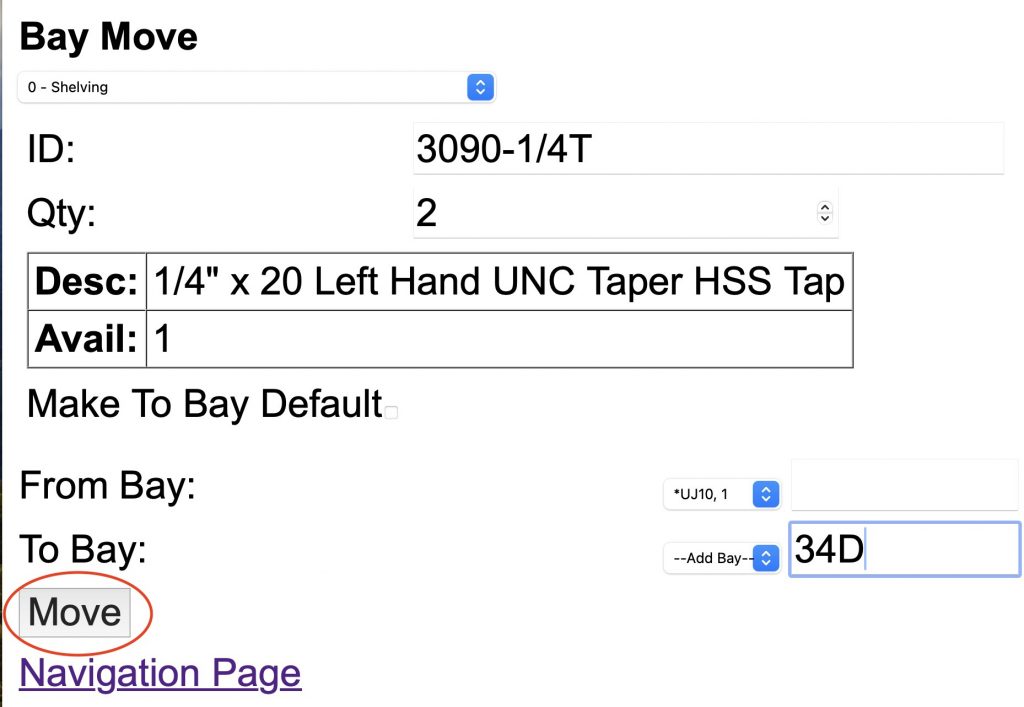
- Specify the Item ID.
- Specify the Quantity required.
- Select From/To Bay Destination.
- If the destination bay does not exist, you can add it by selecting “Add Bay” and entering the new bay name.
- Click the Move button to complete the process.
The process is completed and item information and default bays should take effect immediately.
You can review our Blog and YouTube channel for additional information and resources on SapphireOne ERP, CRM and Business Accounting software.