User Access in the SapphireOne Web Pack
The SapphireOne Web Pack allows unlimited users to access parts of the live data file from any browser enabled device in real-time. The Web Pack provides users with access to a selection of menus available with the SapphireOne Client Server and user access is easily controlled by the administrator, who has the ability to manage access and permissions to all areas of the Sapphire Web Pack. SapphireOne will then only display those menu items that are enabled/selected in the individual users file.
The full list of items that are allowed is displayed below. These are Inquiry, Data Entry, POS, Market and Report.
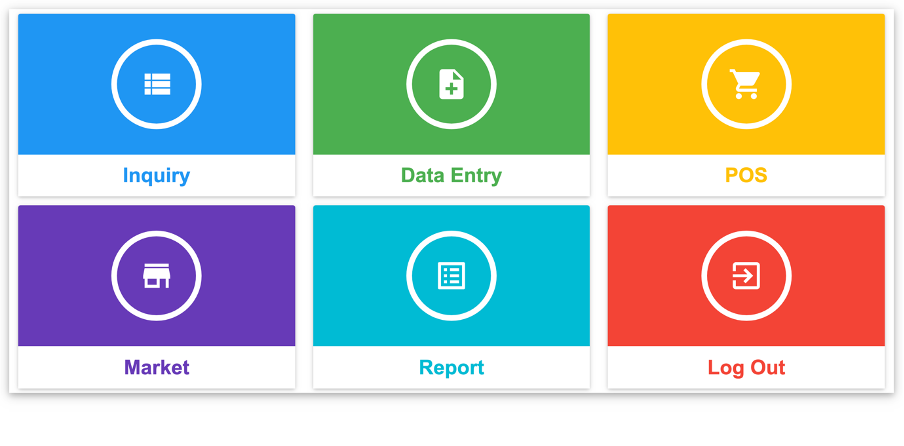
User access selections are set up by going to Utilities > Controls > User Access Inquiry > SapphireOne Web Pack Page. In the User File Web Access Page displayed below, only three items have been selected, which includes Clients, Customer Order and Tracking Notes.
Once saved, SapphireOne will then only display to the user the menu items that the user requires to perform their selected tasks in SapphireOne. If the user has Administrator access they will automatically have access to all of the items that are able to be accessed from the Web Pack.
The items that are on the main menu and the drop down menus will then alter to reflect the features that have been made available in the users SapphireOne Web Pack user access page as seen below.

For a user who has Administrator access to the data file, the menus will be complete plus one additional menu option ‘iNavigation’ under the Inquiry menu tab. The iNavigation button is only used by Administrators to see what the menus will look like when viewed on a mobile device.
You can review our Blog and YouTube channel for additional information and resources on SapphireOne ERP, CRM and Business Accounting software.