Stock Count Overview
The Sapphire Web Pack Stock Count tool allows users to conduct stock counts using the Sapphire Web Pack. Designed for adjusting stock levels and inventory counts, Sapphire Stock Count streamlines the process of inventory management.
Inventory counts, commonly known as stock-takes in some countries, help you manage your inventory effectively. During a stock-take, every item within your warehouse is documented and counted. Upon submitting the inventory count, warehouse inventory levels are recorded and updated accordingly.
Stock-taking, also known as physical verification or inventory checking, entails verifying the quantity and condition of items held in a warehouse or location. This process may serve as an audit of existing stock and provide information on stock discrepancies.
A stock-take can be conducted as an intensive end-of-financial-year procedure or continuously through a rolling stock-take, often referred to as a cycle count. A cycle count is a recurring inventory auditing process that follows a scheduled sequence of counts on a subset of inventory items. Unlike annual inventory stock-takes that halt operations while all items are counted, cycle counts are less intrusive and disruptive to daily operations. Cycle counting allows for ongoing inventory accountability, procedural verification, and focuses on items of significant financial value, higher movement volume, or critical to business processes.
Cycle and Periodic Counting
Cycle counting is ideally executed in warehouses or locations, providing a means to maintain a suitable degree of accuracy. It allows for the swift identification and elimination of root causes of inventory issues in a controlled manner. Monitoring and reviewing the effectiveness of actions becomes more manageable compared to traditional inventory audit approaches. An annual end-of-financial-year inventory stock-take is typically conducted by the company for inclusion in end-of-year financial statements, such as profit and loss, income statement, and balance sheet. Involving external auditors is recommended.
Periodic counting is generally performed on less expensive inventory items. Periodic counting may be conducted daily, weekly, fortnightly, monthly, bi-monthly, quarterly, half-yearly, or annually.
A stock-take sale refers to a discounted sale in a facility, such as a warehouse sale or clearance event to sell off stock from end-of-life or discontinued inventory lines. This simplifies the stock-taking process. A specific cut-off point helps determine the stock-take level at a particular date and time for your organisation.
To access Stocktake Entry in Client Server mode, navigate to Inventory > Inventory > Stocktake Entry.
Data Entry Stock Count
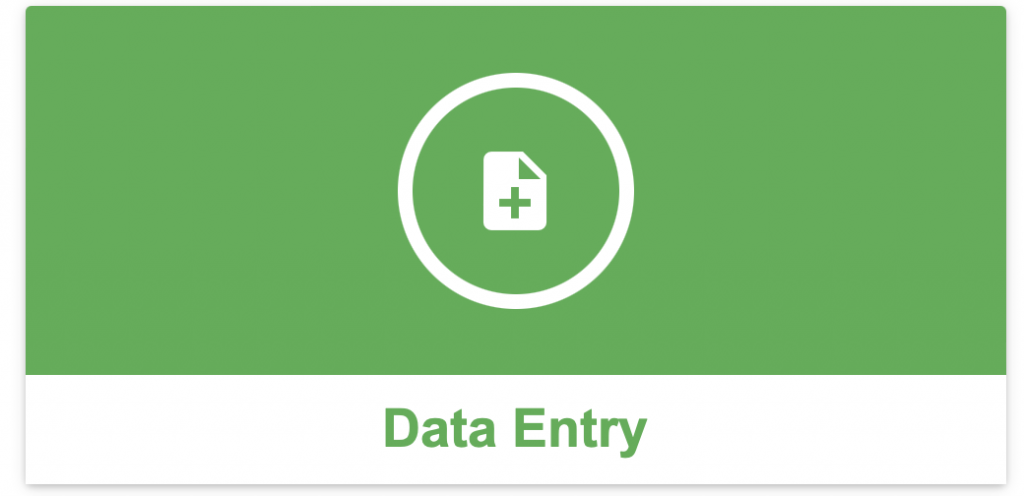
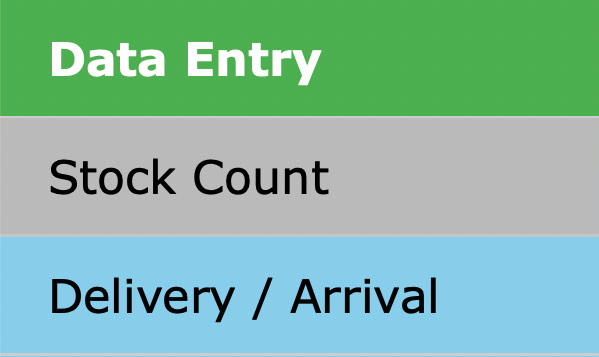
Upon initially accessing the Stock Count function within the Sapphire Web Pack, the screen will appear as shown below.
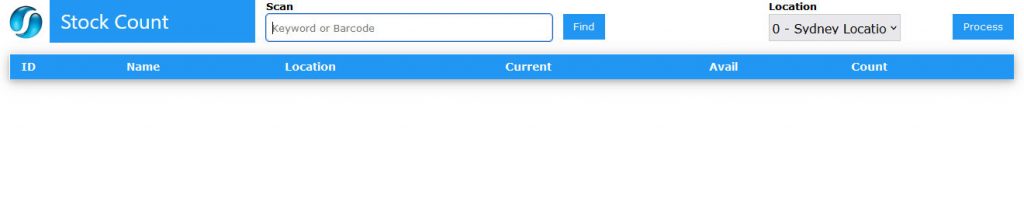
In this function, corrections are not permitted directly. To make a correction, the user must first select an existing item that needs modification or alteration. SapphireOne will then display a prompt requesting permission to delete the item. After the item has been deleted, it can be re-entered with the correct information.

- Inventory ID – Typically, you would scan the barcode to input the Inventory ID. If a barcode is unavailable, you should know either the entire or a portion of the ID you wish to select. The ‘@’ symbol can be used to perform a wildcard search for the desired ID.
- Scan Inventory Item – Scan the barcode on each inventory item. Users can opt to rescan the item, increasing the count by one for each subsequent scan.
- Direct Quantity Entry – Scan the inventory item once and directly input the quantity using a desktop computer mouse or by entering the numerical value on an iPad, iPhone, or other devices, selecting numbers from the automatically displayed number pad. For this to take effect the Master Default > Web Pack Page – Inventory Area must have the “User Entry” option selected.
- Location – Choose the inventory location to which this stock count will apply. In the demo Bondi Blue file, there are locations for Sydney, Bondi, and Commission.
- Quantity – If necessary, enter the quantity by selecting numbers from the automatically displayed number pad using the mouse.
- Add Button – After verifying that all information is correct, click the “Add”
 button to include the current item in the Stock Count list.
button to include the current item in the Stock Count list. - More Items – To transfer more inventory items, repeat the procedure above. Ensure that the screen is expanded enough for the user to see the additional lines as they are entered.
- Processing – Once all stock count items have been entered, click the “Process”
 button to save the transaction and record the details in your SapphireOne data file. They will then be available for import within the Stock Count tool available from an Inventory Locations inquiry.
button to save the transaction and record the details in your SapphireOne data file. They will then be available for import within the Stock Count tool available from an Inventory Locations inquiry.
Dictation and Speech to Text Overview
SapphireOne’s implementation of both Dictation (MacOS) and Speech to Text (Windows) is a game changer for data entry. Any data entry field you can type into using a keyboard can use this feature.
You can also use this functionality on all inquiry screens within SapphireOne. For example, the user is in a Contact within a Client. They may have made a phone call to that particular client using the Softphone technology. Consequently, this will automatically date and time stamp both the contact and the phone number you called.
As soon as the call is completed, the user has the ability to use Speech to Text (Windows) or Dictation (MacOS). They can dictate into the memo field of the CRM contact, adding as much description as they require.
Dictation and Speech to Text Procedure
This functionality applies across every single Data Entry screen. For example, the SapphireOne user is entering a Vendor Invoice (VI). Additionally, you may want to add a memo within the Vendor Invoice (VI). The user can utilise the tool and simply dictate the memo.
Another example is if the user wants to add additional lines to the General Ledger account, within each General Ledger account. When the user is completing data entry using a General Ledger, there’s always a unique memo field for each GL account line.
The user can then utilise this feature to quickly add the information they need to add. Alternatively, you may have an interview with an employee. After the interview process is completed, the user can then make notes about the employee.
Speech to Text or Dictation is an extremely powerful tool. It is something that we at SapphireOne, as well as our clients, utilise daily. It is a massive time saver.
Items to Consider
- If the stock-take entry involves negative stock, there will be no change in cost.
- Stock-take adjustments must be posted immediately, as these entries are based on a snapshot of current stock levels at the time of entry.
- The General Ledger Account must not be the same as the Inventory Asset Account, as the inventory items will be re-valued. For this reason, it is essential to create a Stock Variance Account within the Cost of Sales section of your Income Statement / P&L.
You can review our Blog and YouTube channel for additional information and resources on SapphireOne ERP, CRM and Business Accounting software.
You can review our Blog and YouTube channel for additional information and resources on SapphireOne ERP, CRM and Business Accounting software.