The End of Year Assets function will finalise the running period for your assets year end. This will update all assets periods.
The SapphireOne End of Year Assets function may be run at any time after your actual Financial end of year allowing you to continue to work until finalisations are completed.
The End of Year BACKUP MUST be made at this point for both of the functions on this page as this procedure will make MAJOR changes to your SapphireOne data. File this BACKUP securely.
- This End of Year for assets is virtually identical to financials as follows.
- Select each checkbox in turn.
- Check the Current Date.
- Enter the last period for the financial year carefully. It should normally be period 12.
- The
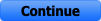 will then become active.
will then become active.
You MUST run this function on a Company by Company basis. This will require the user to log on to each company and complete for that particular company.
The results of running End of Year on Periods in Assets only.
When the end of year is completed for any company in SapphireOne the number of periods are increased.
- For example, if you selected 12 as the last period and were currently in Period 16, at the conclusion of the End of Year procedure, Period 16 would automatically become Period 4 of the new financial year. 16 less 12 = 4. If you were in Period 18 the calculation would be 18 less 12 = 6.
- All previous year period numbers will have 100 added to them. If you require a transaction from last year you will have to add 100 to the period number, if two years ago add 200, etc.
- In other words, the numbers Increment all the way back through previous years. Every financial year closed has 100 added to it each time you close the current financial year.
- For example, if you were searching for transactions from Period 8 closed 2 financial years ago you would search for Period 208.
Dictation and Speech to Text Overview
SapphireOne’s implementation of both Dictation (MacOS) and Speech to Text (Windows) is a game changer for data entry. Any data entry field you can type into using a keyboard can use this feature.
You can also use this functionality on all inquiry screens within SapphireOne. For example, the user is in a Contact within a Client. They may have made a phone call to that particular client using the Softphone technology. Consequently, this will automatically date and time stamp both the contact and the phone number you called.
As soon as the call is completed, the user has the ability to use Speech to Text (Windows) or Dictation (MacOS). They can dictate into the memo field of the CRM contact, adding as much description as they require.
Dictation and Speech to Text Procedure
This functionality applies across every single Data Entry screen. For example, the SapphireOne user is entering a Vendor Invoice (VI). Additionally, you may want to add a memo within the Vendor Invoice (VI). The user can utilise the tool and simply dictate the memo.
Another example is if the user wants to add additional lines to the General Ledger account, within each General Ledger account. When the user is completing data entry using a General Ledger, there’s always a unique memo field for each GL account line.
The user can then utilise this feature to quickly add the information they need to add. Alternatively, you may have an interview with an employee. After the interview process is completed, the user can then make notes about the employee.
Speech to Text or Dictation is an extremely powerful tool. It is something that we at SapphireOne, as well as our clients, utilise daily. It is a massive time saver.
You can review our Blog and YouTube channel for additional information and resources on SapphireOne ERP, CRM and Business Accounting software.