The transfers platform is a logistical management system that facilitates the movement and tracking of inventory items across different physical locations, such as sites and warehouses within your organisation supply chain network. SapphireOne enables organisations to efficiently manage your stock levels, ensuring that products are available where and when they are required.
Key features and capabilities of the transfers platform includes:
Site-to-Site Transfers: The ability to move inventory from one location to another, often between different geographical sites. This could be from one retail store to another, or from a central warehouse to regional distribution centres.
Warehouse Management: Within a single warehouse, the platform can handle the internal movement of items between various zones, areas, bins and bays. It ensures that inventory is strategically placed for optimal picking and storage efficiency, and can assist in reorganising inventory based on demand, seasonality, or storage requirements.
The transfers feature is a critical component in your supply chain and inventory management, providing the tools necessary to move inventory items efficiently between sites, warehouses, zones, bins and bays while maintaining visibility and control over inventory levels.
To utilise the Sapphire Custom Web Pack Transfers, follow these steps:
- Navigate to “Transfers”.
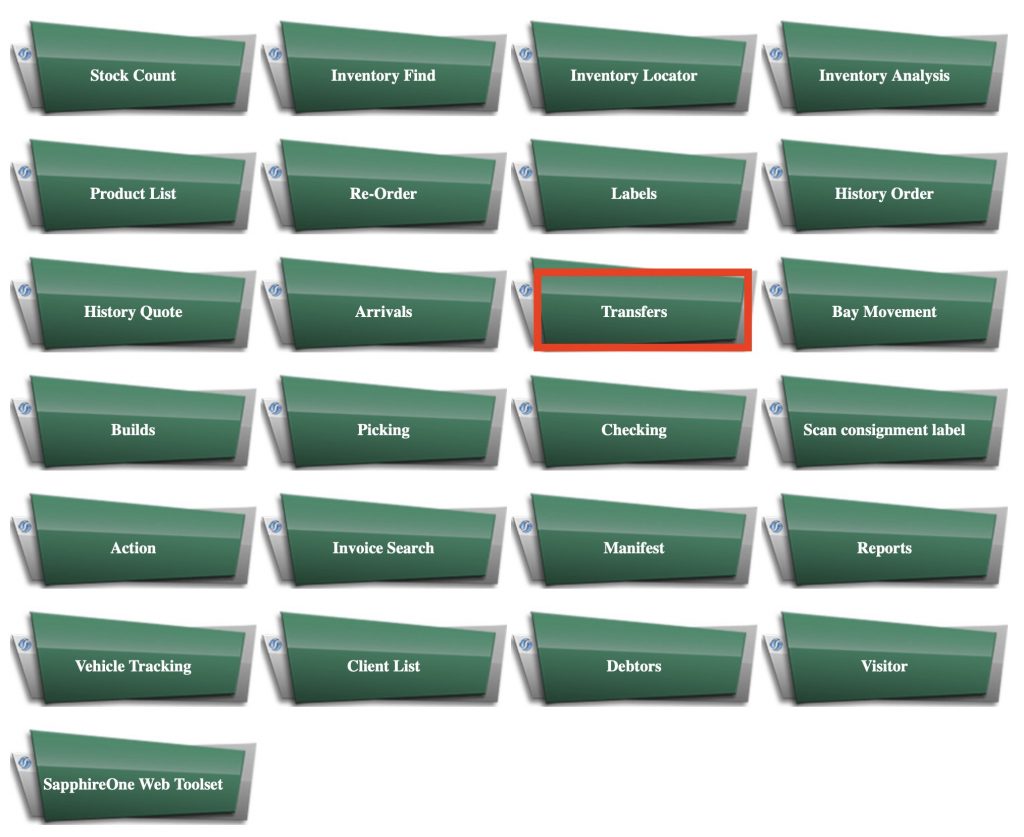
- The following page will appear:
- From Location – Current physical location you wish to transfer from.
- To Location – Designated location you wish to transfer to.
- From Site – Current physical sites you wish to transfer from.
- * Site1
- * Site2
- * Site3
- To Site – Designated sites you wish to transfer to.
- * Site1
- * Site2
- * Site3
- ID – Identification number / Sequence / Barcode scan.
- Process – Process the transfer.
- Navigation Page – Back to Navigation page.
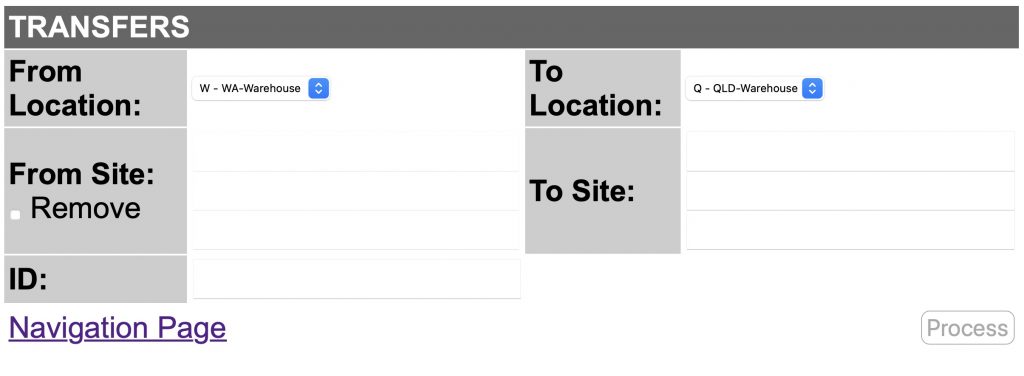
Transfers By Inventory Item
- Specify Inventory ID/Sequence/Barcode in the ID Field.
- If specified partial Identification you will be given a list of possible inventory items with stock levels for each inventory item.
- Select the desired inventory item you wish to transfer and enter the following details:
- Qty – Quantity desired to move.
- Calculator – Calculated amount.
- Batch – Specified batch.
- Exp – Expiry date.
- After specifying the above information, the “Process” button will be enabled and you may click it to proceed.
- After clicking “Process” – a new Inventory transaction will be created in your Inventory Mode within your SapphireOne application under Inventory Transaction Inquiry Transfer Journal.
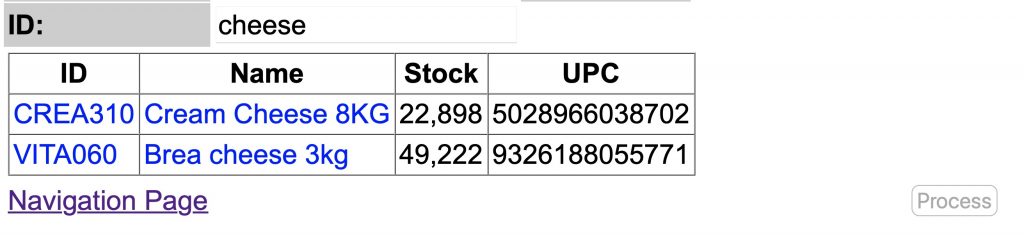

You can review our Blog and YouTube channel for additional information and resources on SapphireOne ERP, CRM and Business Accounting software.