End of Year Financials Overview
An End of Year Financials report allows your company or organisation to determine how much work remains in progress at the end of the financial year. The report may be run at any time after your actual financial end of year and up to and during period 30. This allows your company or organisation to continue to work until you have finalised your accounts.
Please note that End Of Year (EOY) for Financials and Assets can be run separately. However, the user may optionally include End Of Year for Assets with this Financials EOY function. This additional functionality in SapphireOne allows the user to bring your End of Year activities for Financials and Assets together.
- Since the advent of Single Touch Payroll for Australia, the option to run the Payroll/HR EOY function is no longer available. EOY for Payroll/HR has to be run immediately as the EOY reports have to be generated for the ATO.
- An End of Year backup is mandatory prior to commencing as this procedure will make irreversible changes to your SapphireOne data file. Store this backup securely.
- End of Year is normally run on a Company by Company basis by logging in to each company and executing the End Of Financial Year for the Company that you are currently logged in to. This allows the user to have the companies running in different financial years and periods within the one data file.
- Alternatively, you may log in as a master user and process each company as documented later in this article under End Of Year Multiple Companies. There are however conditions to be met before this function is to be run.
This function is located at Management > Management > End of Year Financials
Preparation for End of Year
Check List
- The SapphireOne user will have to look at the End of Year function first by going to Management > Management > End of Year Financials. Look at the various check boxes and note what has not been completed. Once you are satisfied that all of the check box requirements have been completed, the SapphireOne user should exit out of the function. Do not attempt to execute the function at this point in time.
- Next check that there are two G/L accounts setup to hold the following
- Unappropriated Profits / Losses.
- Retained Profits Prior Years.
- In Bondi Blue these accounts are 4900-0 and 9000-0. SapphireOne will now automatically try and find these when the End of Financial Year function is executed. These should be checked by the user as an error at this point will be difficult to correct. I.e, go to your backup and start again.
- Next shut the server down and do a manual backup of the data file before proceeding. This is important as Year End is irreversible.
- Restart the server and then go to the Help menu on the main toolbar.
- Then select the: Maintenance and Security Center. Do not use the Maintenance Tab in the main window of your server.
- Run Verify the records and Indexes and fix any errors. Then if necessary select Compact the data file.
- If no errors are found the user may proceed but if any errors are reported and fixed, backup the data file again by shutting the server down and doing a manual backup again.
- This backup is to be stored safely and never to be used again. A second copy should also be made and stored offsite in case of unforeseen circumstances.
- Unlock all periods by going to: Utilities > Controls > Company Inquiry > Periods and Taxes and select – Unlock All Periods.
A final warning – An End of Financial Year backup have been made as this procedure is going to execute major irreversible changes to your SapphireOne data file. Store this backup securely, and it is recommended that a second backup be created to be stored offsite. These backups are not to be used again.
Executing End of Year Financials
- Check that the preparation check list above has been completed.
- Then go to: Management > Management > End of Year Financials as seen in the screen shot above.
- Go through all of the check boxes carefully and select as each item is verified.
- Next note the Current and Lowest Period. Note the last period for the year in the screenshot above 11. That would normally be an error. SapphireOne should normally enter it as 12 which is normal.
- The only time that this would be less than 12 is when the data file was started during the financial year. For the first End of Year only it would be less than 12.
- Decide if Payroll/HR (Australian company payrolls this can not be included) and Assets are to be included by selecting the appropriate checkboxes. Note that there is provision for running End of Financial Year on these separately if necessary. (Documented later in this article)
- Once the required check boxes have been selected the
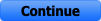 button will become active.
button will become active. - You will be presented with a number of alerts. (Documented later in this article).
- You will be asked to enter in your Unappropriated Profits or Losses as well as retained Profits Prior Years General Ledger Accounts. SapphireOne will automatically enter these for you but check them please and alter if they are incorrect.
- When all is correct select the
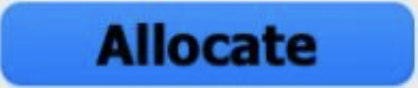 button.
button. - SapphireOne will now proceed to run the End of Financial Year allocation function.
- A final alert will be displayed telling the SapphireOne user that End of Year has been completed.
- An additional and important alert will be displayed telling the user to update their date in the periods and taxes page in a Company Inquiry. Go to Utilities > Company Inquiry > Periods and Taxes Page.
- All of the periods for the modes that End of Year have been run for will require the period dates re-set by manually advancing the date for the first period 12 months.
- Please note. When the auto fill alert is on screen if you have only run End of Year on Financials. Do not select the Apply to all modules check box if you do not want Assets and Payroll/HR period dates re-set.
- Before closing this screen check that each and every period in the top right hand corner from Clients to Time Sheets is declaring the correct period. If Assets or Payroll/HR was included these should also have their period updated by selecting the Apply to all Modules check box.
- Once you have completed these steps make another backup of the data file before allowing any users to log in. It is easy to recover with a backup as you simply unpack it and start again.
- A name for the backup zip file could be: ‘CompanyName20340701. YearMonthDay’. This will provide chronological sorting by default.
End of Year Financials on a Single Company Overview
End of Year Financials should be run only after you have finalised all of the transactions for the last period of the year. When this clean-up function is completed the user may then execute the procedure.
Log in to the specific company that is to have the End of Year Financials function completed.
SapphireOne will carry out the necessary conversion of all your past years transactions. It will also set up the opening balances for the new financial year. Any adjustments should be discussed with your external accountant and auditor prior to running this function. Many activities are similar to the End of Period and will require you to print reports sunmarising the periods and giving access to historical figures.
The ![]() button will not become active until you have selected all of the checkboxes.
button will not become active until you have selected all of the checkboxes.
Be cautious in entering the Last Period for the Year. It is asking the SapphireOne user for the number of periods that are to be closed off Any mistakes made here will cause the next years data file to report incorrect periods. Normally SapphireOne should declare that the Current and Lowest Period will be higher than 12 and it will Also declare the Current Date. Most countries run their financial periods in months. Please Enter the Last period for the Year which would normally be period 12. Therefore there would normally be more than 12 periods displayed as the Current and lowest period unless the data file has been started during the current financial year.
- End of Year Financials can be run at any time after the financial year has finished, up to the time when the current period is 30.
- SapphireOne will allow up to 30 current periods on SapphireOne at the one time.
- The last period for the year is your end of year period. This would normally be period 12.
- Note that the period number entered must be less than the current period number.
When you select the ![]() button you will receive two final warnings.
button you will receive two final warnings.
If there are any unposted transactions in the periods within the year to be rolled over, the process will not run. This is documented Below and is the same for all End of Financial year functions
When SapphireOne detects only unposted transactions that are within the periods involved in the End of financial year process it will display a series of alerts that will inform the user that there are unposted transactions, and then give a list of where these transactions are.
The user has several options to identify these transactions.
- Go through every mode in SapphireOne looking for them.
- Alternatively go to the Inquiry Pallet and select Account Transactions.
- SapphireOne will then display a list of all Account Transactions in SapphireOne.
- When the list is on screen select the find Option item and the select the unposted option from the drop down list.
- SapphireOne will then only display the unposted transactions in the list.
Then go to the Tools function, select Process and then Post Transactions. The SapphireOne user should be aware that SapphireOne will offer to post all transactions in the list that is currently on screen. The SapphireOne user may have to reduce the list by a manual method. Highlight the transactions to be posted from the list and the select (Command G) or Show Subset from the Options menu.
The user should also check both Inventory and Time transactions as well as they both may have un-posted transactions
Once the transactions that SapphireOne has detected to be unposted are posted the user can then run End of Year Financials again.
Allocating Profit and Loss
It is imperative you have a backup before commencing.
Once the final ‘Are You Sure’ alert has been selected, SapphireOne will now proceed with the End of Year Financials function. It will calculate the unallocated profit/loss figures for the selected periods.
The appropriate accounts will be selected and an alert will display as a final check.
Normally it moves from an account in the Profit and Loss Account (an Appropriation Account) and moves to an account in the Balance Sheet (an Equity Account). This procedure will transfer the profit in your General Ledger from your Income Statement (P&L) and permanently allocates it to the balance sheet as either Retained Earnings or Reserves by creating a General Journal.
This procedure will take some time to process this data and complete this function. A number of alerts will be displayed in sequence until a final alert is displayed.
End of Year Financials on Multiple Companies overview
- End Of Year Financials is the only function in the management menu where you are allowed to run the function when logged in as master SapphireOne user to all companies. A number of Criteria must be met before running this function as follows.
- It will be executed on all companies in the data file with no exceptions.
- All companies must be in the same period or have enough periods for the user to select the same period for all companies.
- All of the periods to be processed must be unlocked.
End Of Year Financials for all Companies is documented next and this the procedure is slightly different. The user running this procedure should first check that all companies in the data file are to have EOY run as the procedure is more complex than for a single company. All companies must have sufficient periods for the EOY function as ending periods will have to be entered for all companies.
Executing End Of Year Financials on multiple Companies.
- First Log in as Master across all Companies and note the alterations in the End Of Year Financials screen below. You now have no options for selecting the last Period in the year in this screen. The selection of periods is done later in the procedure.
- Next select all of the check boxes as normal above the WARNING line when a single company is being processed. Once these have all been selected, only then will the
 checkbox be displayed enabling you to select it as seen below.
checkbox be displayed enabling you to select it as seen below. - Once the
 checkbox has been selected, only then will the
checkbox has been selected, only then will the 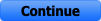 button become active as in the screen shot below.
button become active as in the screen shot below.
- Several alerts will be displayed asking for confirmation of your action.
- By default No is selected
- Select Yes for each one to proceed.
A list of companies in the data file is displayed enabling individual selection of the ending period for the year for each company as documented on the following page. This screen will display all companies in your data file and SapphireOne will state the last period for each and every company in the data file.
SapphireOne will display the last period for each company in the data file. If End Of Year Financials is run when SapphireOne is listing for example period 16, end of year will be run up to and including period 16. For this reason it is critical that the user alters the end of year number to what they want.
This is normally 12, the only reason that this number should be other than 12, is if the data file commenced operation part way through the current financial year.
Allocating Profit and Loss
- SapphireOne will now proceed to execute the End of Year Financials function in the same way as when end of year is run on a single company.
- You will be presented with the End of Year allocation pop up for each company in turn.
- For each and every company SapphireOne will ask for the entry of a general Ledger account for both a Profit and Loss account as well as an account for retained profits.
- Please refer back to the earlier selection in this article when the allocation is done for a single company.
- Within this allocation function there is a cancel option for each company buy this should only be used with caution.
Unposted Transactions
- As when running a single company EOY process SapphireOne will check for any Unprocessed transactions. A series of warning alerts will be displayed as follows.
- Initially warning that there are unprocessed, (usually unposted) transactions in the data file for that company.
- Then telling you where the unprocessed transactions are.
- And finally aborting End of Year. These transactions will now have to be found and corrected.
SapphireOne lists POS transactions separately from other transactions in Inventory. When checking for unposted transaction the user is advised to check these transactions under the POS menu item in Inventory mode.
Effect of Running End of Year Financials on Periods
When completed SapphireOne periods for any Company that has had End of Year Financials run will have decreased by the number of periods in the year that has just been closed.
- For example, if you selected 12 as the last period and were currently in Period 16, at the conclusion of the End of Year procedure, Period 16 would automatically become Period 4 of the new financial year. 16 less 12 = 4. If you were in Period 18 the calculation would be 18 less 12 = 6.
- All previous year period numbers will have 100 added to them. If you require a transaction from last year you will have to add 100 to the period number, if two years ago add 200, etc.
- In other words, the numbers Increment all the way back through previous years. Every financial year closed has 100 added to it each time you close the current financial year.
- For example, if you were searching for transactions from Period 8 closed 2 financial years ago you would search for Period 208.
At the completion of the End of Year function for any company, the dates in System Controls for periods in any Company that has had End of Year Financials run must be updated. Normally End of Year is run on an annual basis so you only have to increment the year for period 1 from 2011 to 2012 or 2012 to 2013. Then select Auto fill and also select the Apply to all modules checkbox.
Remember, only Companies that have had End of Year run will incur the changes to their periods.
You can review our Blog and YouTube channel for additional information and resources on SapphireOne ERP, CRM and Business Accounting software.