The Pick Checking platform creates inventory items check list to quickly overview before they are being packed.
This unique tool is designed to streamline inventory management processes. It allows organisations to create detailed checklists for their inventory items, ensuring that nothing is overlooked or forgotten during the packing process.
By having a comprehensive checklist in place, employees can quickly and easily review all the necessary items before packing them, eliminating the need for repeated trips to the inventory room or warehouse. This not only saves time but also reduces the risk of errors and ensures that all items are accounted for.
Another advantage of this platform is its integration with other inventory management systems. This allows for a seamless flow of information between the checklists and the main inventory database, further enhancing efficiency and accuracy.
Here’s how to get started with Sapphire Custom Web Pack Pick Checking:
- After removing an order from the bench, it is time to access the pick checking page. From the navigation page select “Pick Check”.
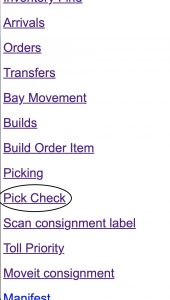
- The session table will appear with the following information:
- Tag – Inventory tag number.
- Sequence – Invoice Sequence.
- Internal Ref – Internal Reference identification number.
- Client – Client identification name.
- Date – Pick Checking date.
- Time – Pick Checking time.
- State – Name of state.
- After accessing the pick checking page, scan the barcode on the top of the invoice for the chosen order.
- Then, click the “next” button to start the pick checking process.
- You may either select from the list, or type the invoice number.

- After selecting, tap next.
- After scanning all items on the invoice, the button typically labeled as “check” will be replaced with “Complete”(See bottom right image for example). If you have completed the pick checking process, you must click on “Complete” to proceed with the packing process.
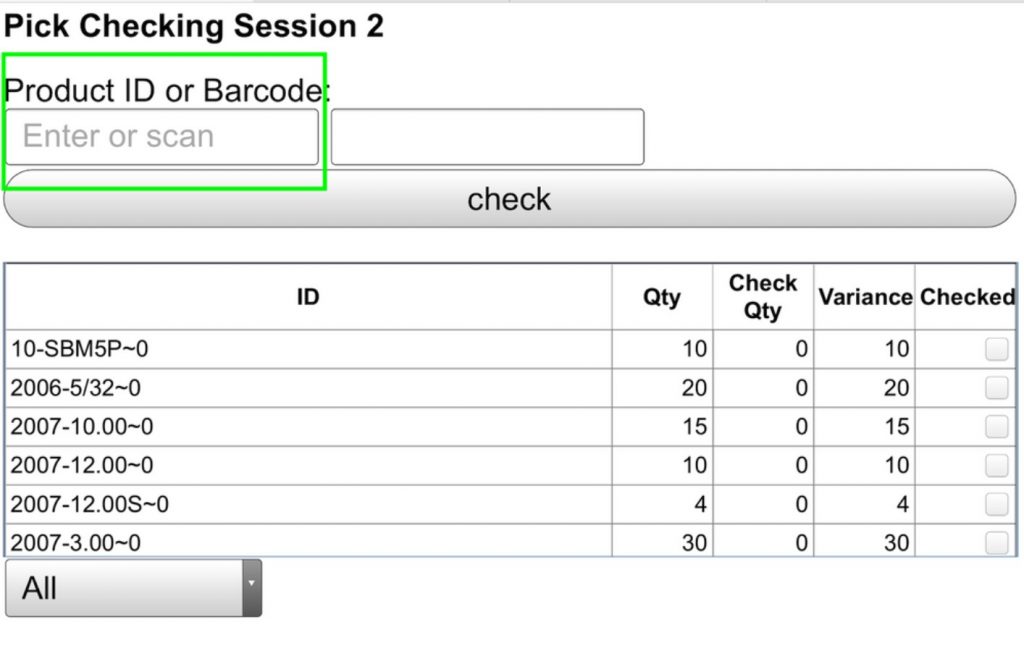

- Once you receive a confirmation message, you will automatically be redirected to the main page.
You can review our Blog and YouTube channel for additional information and resources on SapphireOne ERP, CRM and Business Accounting software.