Job Project > Job Project > Job Project Inquiry > Allocate Task Inventory
On the Planning / Quote page of a Job Project Inquiry there is provision for the selection of Inventory items that will be used for the project. It should be noted that these inventory items are not actually allocated at this point and still remain in your inventory as available stock.
When the allocation of these inventory items becomes necessary, removing them from available inventory stock, all the user has to do is highlight the selected Job Project and select the Allocate Task Inventory tool.
The user then has two options.
- Select the
 button which tells SapphireOne to allocate all Task Inventory items in the Job Project with all available stock. Any items that are not fully allocated SapphireOne will proceed to allocate all available stock.
button which tells SapphireOne to allocate all Task Inventory items in the Job Project with all available stock. Any items that are not fully allocated SapphireOne will proceed to allocate all available stock.
- Manual Allocation – For the manual allocation of stock please read below!
- Alternatively, the user may highlight each line one at a time and enter in the quantity to be allocated now, by entering a quantity into the Allocate data entry field in the lower left hand corner of the screen.
- Once all is correct select the
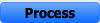 button and JGJ’s will be created for these Inventory items.
button and JGJ’s will be created for these Inventory items.
You can review our Blog and YouTube channel for additional information and resources on SapphireOne ERP, CRM and Business Accounting software.