The Inventory Analysis feature is a powerful tool that provides users with in-depth sales analysis for a specific inventory. This feature is designed to help organisations make informed decisions about their inventory management, pricing strategies, and overall sales performance.
With the Inventory Analysis feature, users can view detailed reports on the sales performance of a particular inventory item. These reports include key metrics such as total sales, units sold, average selling price, and profit margins.
Overall, the Inventory Analysis feature is an essential tool for your organisation looking to optimise their inventory management and improve their sales performance. By providing detailed and real-time data, this feature empowers users to make data-driven decisions that can drive growth and profitability.
Here’s how to use the Sapphire Custom Web Pack Inventory Analysis:
- Navigate into “Inventory Analysis”.
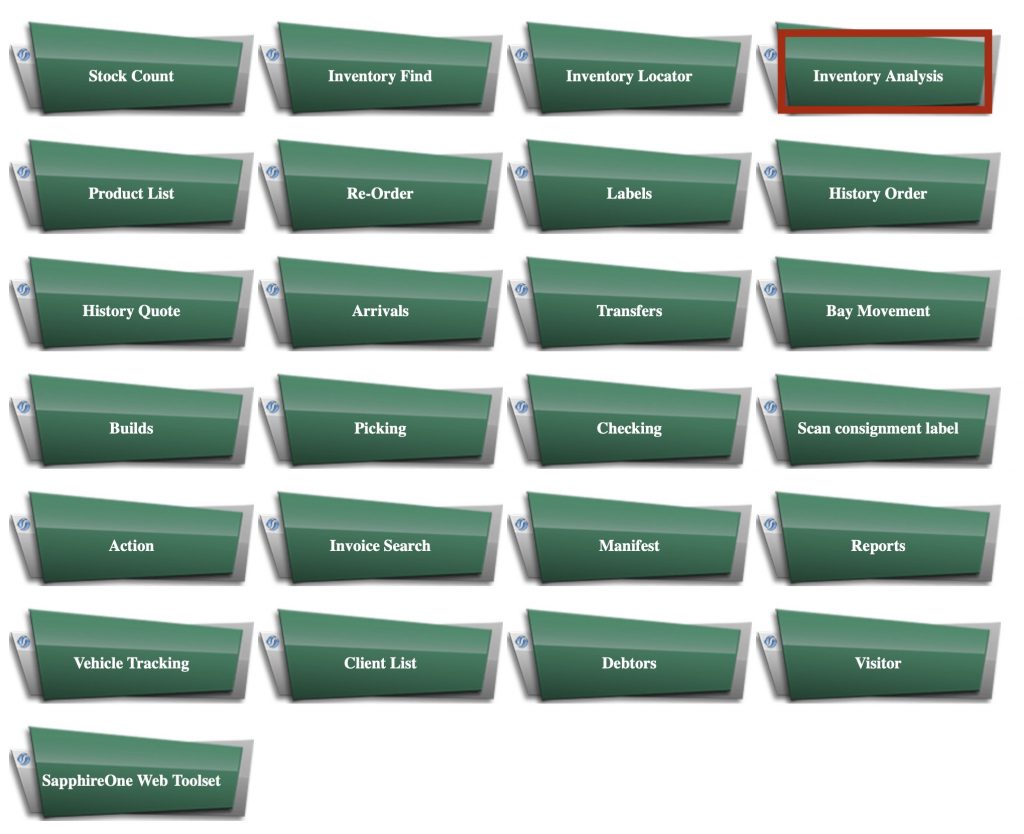
- The inventory list will display the following information in:
- Inventory ID / BarCode – Identification number.
- Clear Field – Erase inserted inventory identification number.
- Navigation Page – Go back to Navigation Page.
- Inventory Find – Navigate into the Inventory Find page.
- Stock Count – Navigate into the Stock Count page.
- ReOrder – Navigate into the Re-Order page.

- Specify the Inventory ID/barcode or alternatively insert the Site ID.
- Note – In case you specify partially ID / barcode – a list of items will appear and you can select the desired inventory from the list.
- In case you specify Site ID – you will receive a list of items that are available in that site.

- Once Selected an item from Site or Inventory list – the Inventory Analysis page will display three tables with information regarding the inventory item you have searched.
First table will appear and contain the following information:- ID – Identification number.
- UPC – Universal Product Code.
- Name – Name of inventory item.
- Site – Warehouse Site number.
- Class – Inventory classification.
- Pallet – Inventory contained within a Pallet.
- Current – Current stock.
- Un-posted – Yet to be posted inventory.
- Location – Internal reference code for location / warehouse.
- Category – Inventory category.
- Carton – Inventory contained within a Carton.
- On Order – Inventory ID on order.
- Stock – Stock amount.
- Units – Inventory possible units.
- Minimum – Minimum amount.
- On Back Order – Back order process in progress.
- Available – Amount of available inventory.
- Weight – Weight of inventory item.
- Maximum – Maximum amount.
- Allocated – Allocated amount.
- Stocking Month – Month of restock.
- Under the table with the Inventory information, A table of general sales analysis will appear with the following information about the inventory item:
- Std Price – Standard price.
- Price A/B/C – Prices templates.
- Floor Cost – Min price.
- Avg Cost – Average price.
- Last Cost – Last price.
- Rate – Available rates.
- Rate / Kg – Rates per kilos.
- Margin – Margin percentages.
- MTD – Month to date sales report.
- Sales Qty – Quantity of the units sold in specific month.
- Sales Amount – Sales amount
- Purchases Qty – Quantity purchased.
- Purchases Amount – Amount from purchases.
- Cost of Sales – Sales costs based on your average cost.
- A periodical sales analysis. you may select history level from the list by selecting the following:
- Up to 1 year old
- Up to 3 months old
- Up to 2 months old
- Up to 1 months old
- Full history
- The following detailed analysis will be provided after selecting history level by period:
- Period -Financial period.
- Date – Specific date.
- Opening – Opening quantity.
- Sales Val – Value of sales in total gross.
- Sales Qty – Total quantity of sales per period.
- Sales/Unit – Total quantity of sales per period per Unit.
- Sales/Kg – Total quantity of sales per period per kilograms.
- Purchase Val – Value of purchases.
- Purchase Qty – Quantity of purchases
- Purchase/Unit – Purchase per Unit.
- Purchase/Kg – Purchase per Kilograms.
- Adjust Val – Bill of Material (BOM) total of adjustments.
- Adjust Quantity – Bill of Material (BOM) quantity of adjustments.
- Adjust/Unit – Bill of Material (BOM) per units per adjustment.
- Adjust/Kg – Bill of Material (BOM) per Kilograms per adjustment.
- Cost Of Sale – Total costs of Sales.
- Closing – Closing total quantities.
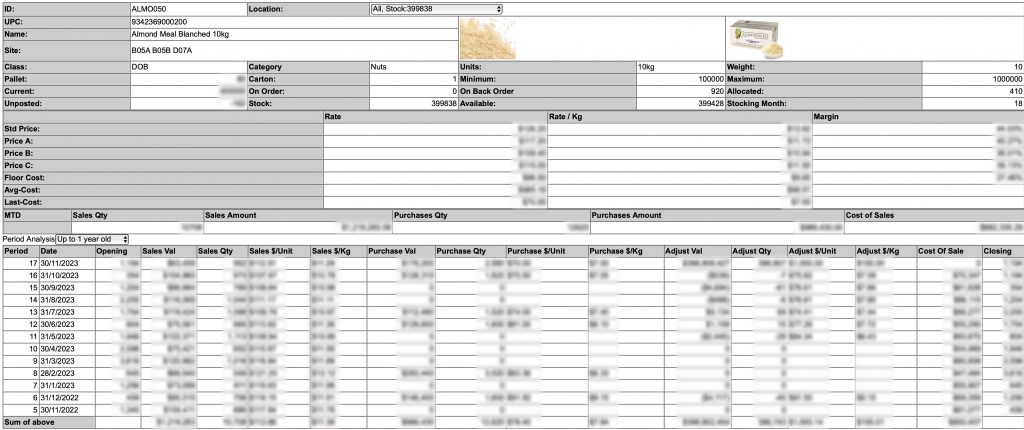
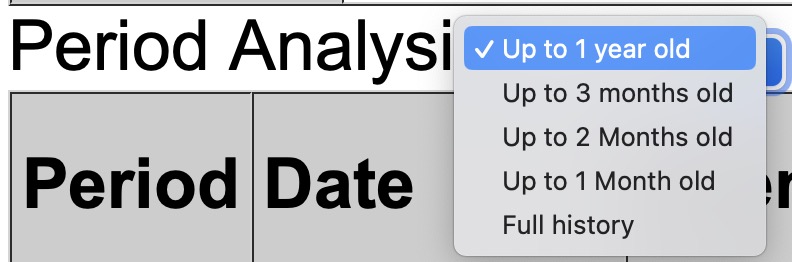
You can review our Blog and YouTube channel for additional information and resources on SapphireOne ERP, CRM and Business Accounting software.