Microsoft Windows Permission Errors and SapphireOne Overview
This technical note is relevant for situations where SapphireOne encounters issues while accessing, performing, or locating certain functions on Microsoft Windows. Commonly, Windows permission errors can occur that prevent SapphireOne from performing certain actions, which can be frustrating for users who are not familiar with the underlying causes of these errors.
In this technical note, we will explore some of the most common Windows permission errors that can affect SapphireOne and discuss how to fix them.
- Access Denied Error
The “Access Denied” error occurs when users attempt to perform an action or access a resource without the necessary permissions. This error can occur when modifying files or folders, installing software, or running a program.
To fix this error, users must ensure that they have the appropriate permissions for the resource or action. Permissions can be checked and adjusted by right-clicking on the resource or action and selecting “Properties” or “Security” from the context menu.
2. File Not Found Error
The “File Not Found” error occurs when SapphireOne is unable to locate a required file or resource. This can happen when the file has been moved or deleted, or if there is a problem with the system’s file system.
To fix this error, users can try to locate the missing file manually or use a file recovery tool to recover the file. If the file cannot be recovered, SapphireOne or the affected application may need to be reinstalled.
3. Run-time Error
The “Run-time Error” occurs when SapphireOne encounters an unexpected error during program execution. This can happen for a variety of reasons, such as programming errors, memory leaks, or incorrect installation.
To fix this error, users may need to update SapphireOne to the latest version, reinstall the program, or check for any conflicting software or hardware.
In conclusion, Windows permission errors can affect SapphireOne’s ability to access, perform, or locate certain functions. To fix these errors, users must check and adjust permissions, locate missing files, or update/reinstall the affected program. If users continue to experience issues, they should seek assistance from their organization’s IT support team.
This technical note provides information on how SapphireOne interacts with Microsoft Windows User Access Control (UAC) and permissions, which may affect the way that SapphireOne is set up on your system. If you encounter issues when installing SapphireOne on a Windows platform, or when problems occur during use, it is recommended that you share this technical note with your organisation’s IT support.
By sharing this technical note with your IT support team, they will have a better understanding of how to configure SapphireOne to work properly with the UAC and permissions on your system. This will help to ensure that SapphireOne is installed and configured correctly, and that it is able to perform its functions without encountering permission errors or other issues.
Common Errors in Microsoft Windows
This technical note is specific to Windows users who may encounter errors when using SapphireOne. The most common error reported is when SapphireOne is unable to locate data while the Windows ‘Open’ file dialogue is displayed while SapphireOne is busy processing a task. This usually occurs when opening or importing a document, and SapphireOne presents an Open file window enabling navigation to the required item.
The error message provided by Windows is often unclear, but it usually indicates that it is unable to find or run the item that it has been directed to find or run. The most common cause of this error is usually related to Windows permission issues.
It is important to note that the information in this technical note applies to the SapphireOne Server and may also apply to any Windows-based workstations on the network. This is because most companies already have multiple computers set up accessing a server of some type in Client-server mode. The main machine is usually an iMac or Windows server with associated permissions.
The SapphireOne program does not need these permissions as it will run on a standalone iMac or a PC, for example, running Windows 10, and then allow access to the SapphireOne Server and data file on the selected machine from workstations that are networked to it.
In recent years, MacOS has had reasonable security, but Windows devices have been somewhat lacking. As of Windows 10, Microsoft has been implementing UAC (User Access Control), an additional level of security in Windows machines. This security feature has caused some problems when running the SapphireOne program, which may result in permission errors.
Common Reasons for Permission Errors on Microsoft Windows
When running SapphireOne on a machine, there are two levels of access that the user needs to consider:
- The user level that they log into the operating system, such as Windows 8, 8.1, or 11.
- The level that they log into SapphireOne when executing the Server or Client application.
It is important to note that even if the user is logged in as an administrator on the local Windows machine, all programs are typically launched without administrator privileges. This is because the User Access Control (UAC) is still active and requires programs to request elevated privileges.
Therefore, the procedures outlined in previous responses, such as running SapphireOne as an administrator or configuring it to always run as an administrator, will still need to be performed to ensure that SapphireOne has the required level of access and permissions to perform its functions.
It is important to note that when attaching a document to SapphireOne, the permissions set by the operating platform (such as Windows 8 through 10) will be taken into account, rather than SapphireOne’s permissions.
To quickly check the level of access, follow these steps:
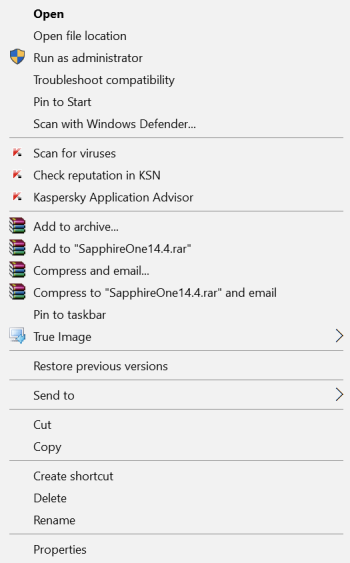
- Shut down SapphireOne completely.
- Right-click on the shortcut or the executable itself and select the “Run as Administrator” option (third from the top).
- If you are not logged into the operating platform as an administrator, SapphireOne will ask for the Windows administrator password (please refer to the note above).
- Log into SapphireOne in the usual way.
- Duplicate your actions from before and see if it fixes the problem.
If running SapphireOne as an administrator resolves the issue, there are two options available, which will be documented on the following page.
It is recommended to always run SapphireOne servers as an administrator, while client applications on workstations can be set up on a case-by-case basis.
Options for starting SapphireOne as an Admin
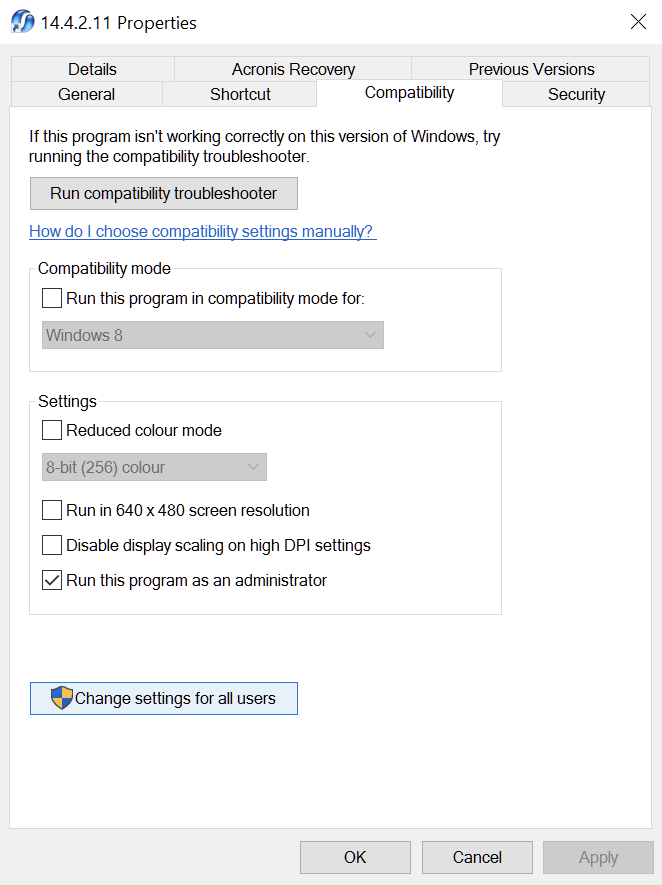
To avoid having to manually run SapphireOne as an administrator each time it is started, you can configure it to always run as an administrator by following these steps:
- Right-click on the SapphireOne executable or shortcut and select “Properties” from the context menu.
- In the Properties window, click on the “Compatibility” tab.
- Under “Settings,” check the box next to “Run this program as an administrator.”
- Click “Apply” and then “OK” to save the changes.
After making these changes, SapphireOne will always run as an administrator whenever it is started using the modified executable or shortcut. You may be prompted with a UAC (User Access Control) alert asking if you want to allow the app access to your PC. Select “Yes” to proceed.
If you want to make this change for all users, select “Change settings for all users” after checking the “Run this program as an administrator” box. Please note that disabling the UAC alert is not recommended, as it may reduce system security.
It is recommended to always run the SapphireOne Server Application with Administrator-level Access. To do this, you can follow the steps outlined above to configure the application to always run as an administrator.
Running the SapphireOne Server Application with administrator-level Access may be necessary to ensure that it has the required permissions to perform certain actions, such as accessing network resources or modifying system settings.
However, it is important to note that running applications with administrator-level access may potentially expose the system to security risks, so it should only be used when necessary and with caution.
You can review our Blog and YouTube channel for additional information and resources on SapphireOne ERP, CRM and Business Accounting software.