The platform’s “Builds” feature empowers you to construct and manage your existing bill of materials (BOM) inventory builds.
With the “Builds” feature, users can create custom build templates for different types of inventory bill of materials (BOM). These templates will include all the necessary inventory components and quantities required to assemble a specific bill of materials (BOM) item, making it easy to replicate builds and maintain consistency in the production process.
One of the main benefits of the bill of materials (BOM) “Builds” feature is its ability to seamlessly integrate with other tools and features within SapphireOne. This includes inventory management, order fulfilment, and purchase orders, allowing for a more streamlined and efficient workflow. This integration also provides a comprehensive overview of the entire supply chain, giving businesses complete visibility and control over their inventory builds.
Here’s how to use the Sapphire Custom Web Pack Builds:
- Simply choose “Builds” from the Navigation menu.
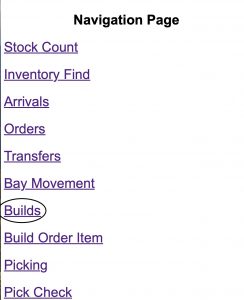
- This subsequent screen will be displayed, with the following information:
- Date – Date build was created.
Time – Time build was created.
Creator – Who created the build.
Ref – Internal build reference. - New – Create a new build.
- Modify – Edit an existing build.
- Reload – Refresh the table.
- Date – Date build was created.
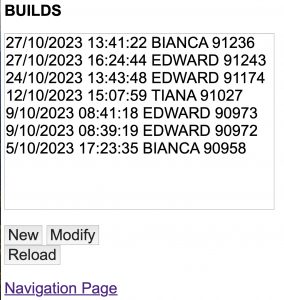
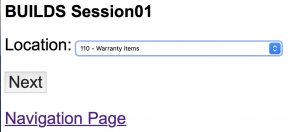
- On the following screen, input the part number and quantity of the item you wish to assemble in the top text box, and then press the tab key.
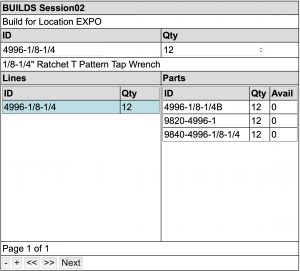
- You may include any additional comments in the Notes text area before clicking the Build button.
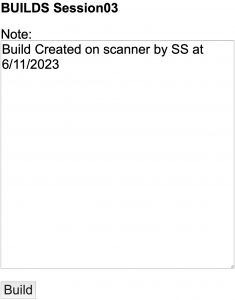
- Upon clicking the “Build” button, you will be redirected to the main page. Once build has been successful – you will be able to view your newly added build, simply click on the “Reload” option and it should appear on the screen as following:

Note: The build process will also be added into the Build transaction journal in SapphireOne automatically.
You can review our Blog and YouTube channel for additional information and resources on SapphireOne ERP, CRM and Business Accounting software.