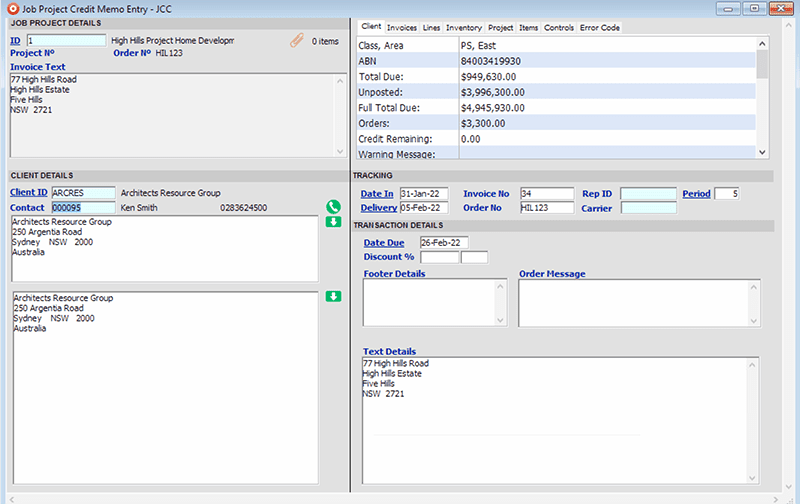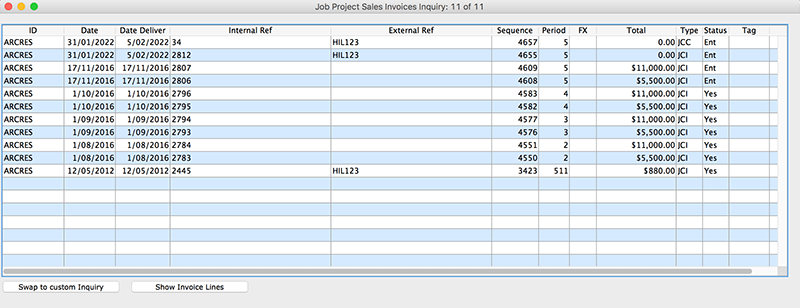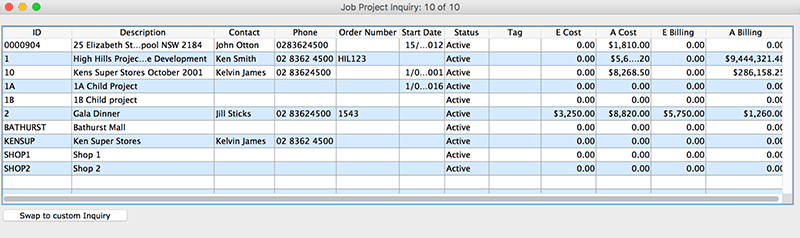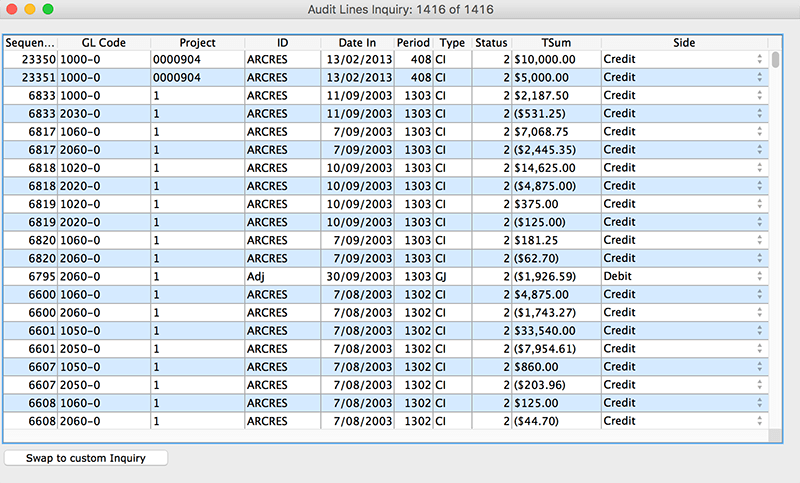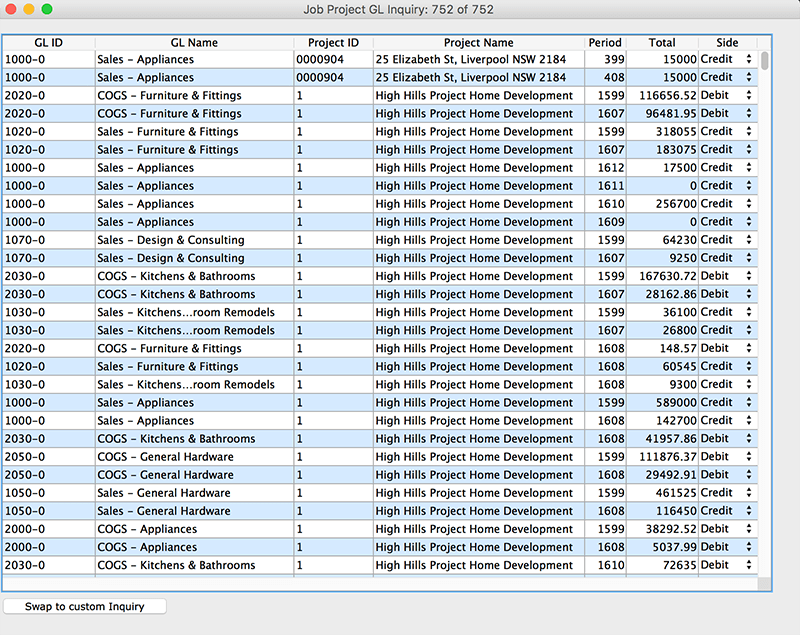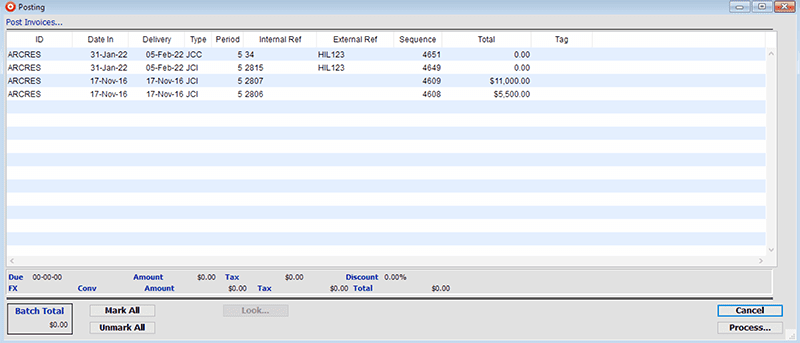This Job Project Invoice function allows the creation of billing lines from Job Project Purchases and Resource Transactions using the Inventory file as a look-up. Complete write-off control or allocation to the Invoice for tracking purposes is controlled through this screen. To move to other fields, you can use the tab key or place the cursor in the required field by using the mouse.
Job Project Details Area:
When a Job Project ID is entered, the corresponding client details including outstanding balance and credit limit are automatically loaded from the client master file and displayed in the Information Tab area of the Invoice. These details are not printed on the Invoice as they are for information purposes only.
Client Details Area
This area contains client information such as mailing and delivery addresses. These details are drawn from the client master file and include the different mailing addresses for the contacts listed in the file.
Tracking Area
This area contains information including Date In, Invoice No and Rep ID.
Transaction Details Area
This area is used to enter or display credit details and information, such as terms and conditions of sale which are to appear on the invoice. The footer details default to those set in the master defaults for the Inventory Mode.