Accounts Payable - Data Entry
Money Payment
O
The SapphireOne solution automates the processes required to effectively manage your expenses and purchases with features that assist in the tracking and processing of all your payments. Fully integrated within the SapphireOne solution, transactions from within the Accounts Payable mode are updated across the system to your General Ledger. This allows the processing of Requisitions and Purchase Orders right through to reconciling these transactions using the built-in Bank Reconciliation function. While automatic cheque-based transactions and printing of cheques are still provided for, the generation of eft-based payments is now a key feature of the SapphireOne Accounts Payable system. This presents in real time an accurate overview of the position of your business at any given time.
SapphireOne has the ability to store all cash based transactions as an electronic record. This means that all cash payments are recorded and as such also transferred to the general ledger accounts automatically when posted.
Cash Payment (MP) is used when no vendor details are available for entry into the transaction. Selection of the relevant bank account will determine what type of payment is used. For example, cheque, credit card or cash accounts, which are set up in the General Ledger.
If a vendor has supplied an invoice this may be scanned and attached to this cash payment record for future reference.
The SapphireOne vendor invoice stores all vendor-related information within the transaction, as well as the related purchase lines, and can store project costing at each inventory line if required. At the same time, once the vendor purchase has been posted in inventory mode an automatic vendor invoice in accounts payable is created.
Vendor Invoices (VI) is for the entry of vendor invoices to the General Ledger (Bills).
Provision is made for the user to select and enter the general ledger account and the dollar amount for this invoice. If this invoice is to form a part of a Project (Child), a project ID may also be entered which will then link this vendor invoice to the project. This invoice will then become a part of the costings for the project.
The credit memo function allows for the entry of credits, for example, when goods are returned to the vendor. As for other functions within the SapphireOne system, a Vendor ID is needed for the entry of details and it is very similar to the other functions in Payables.
Credit Memo (VC) allows the entry of credits, for example, when goods are returned to the vendor. A Vendor ID is needed.
Once the Credit Memo has been entered, select the green tick on the main toolbar. The system will then display the normal Allocation screen enabling Allocation of the amount in the Credit memo against a Vendor Invoice.
A journal is used to make adjustments to vendor balances. The entry procedure is very similar to a Cash Payment or a Vendor Invoice.
Vendor Journal (VJ) is used when vendor balances need adjustment.
While this is a Journal, it only has a single line which may be entered as a credit or a debit.The system will then automatically auction the appropriate amount against the Accounts Payable General Ledger account to create a zero balance journal.
Data entry for this function is very similar to the Cash Payment screen in Receivables with some minor differences.
Vendor Payments (VP) handles the payment of money to vendors for payment of accounts. It is similar to Cash Payments but additional data entry fields are provided for the entry of vendor details.
Required vendor payment details have been entered and the green tick selected. The system will automatically display the allocation screen enabling simple and quick selection of the invoices to be allocated to this vendor payment.
Batch payment processing or bulk vendor payments allows multiple invoices to be paid to single or multiple vendors in one transaction. This streamlines your payables process by bundling bills together.
There are four Inquiry screens that allow you to search and access your main Client files. There are – Transactions, Allocations, Vendor and Class.
Vendor Information and Purchases Management
Improve internal efficiency with the ability to record individual address details for vendor’s primary, postal and pickup address. With customisable picture fields available.
Tailor your records to reflect information specific to your organisation’s requirements with customisable fields. With 20+ user-defined fields, adapting information particular to your industry is easy.
Maintain detailed Supplier information with particulars that include but are not limited to, vendor address, telephone, fax, e-mail, shipping details, payment terms, and complete historical information. Extensive tax settings allow you to enter ATO branch numbers for multiple offices, ABN, handle PAYG and tax file numbers for no ABN vendors.
Unlimited history means that you can view all historical transactions, distribution or activity history for a particular vendor. Historical data may be sorted or reviewed by calendar or financial periods giving you the information you require when and where you need it.
Getting in touch with the right person will save time, whether contacting sales, accounts payable or the CEO. SapphireOne has a facility to record the details of as many different contacts relating to a vendor as you prefer, including: direct telephone, facsimile or mobile numbers as well as individual e-mail. Each contact also has a notes facility allowing you to keep track of important information or conversations relating to the individual.
Add Notes to individual vendor files to assist in tracking important information. All notes are date, time and user stamped, for accurate record keeping. Notes are displayed in chronological order for rapid and efficient viewing.
In addition to the standard demographic fields, SapphireOne allows you to enter searchable keywords that relate to the vendor.
Designate a single or multiple general ledger accounts to a particular vendor to automatically default on transactions created. Default accounts are modifiable allowing users to reject or accept the default.
Customise documentation to suit your business requirements, from the printing of cheques, remittance slips through to purchase orders.
Create unlimited vendor classes to classify vendors. Index vendors by product, industry, demographic region or however you require.
Analyse all aspects of purchase activity with SapphireOne’s comprehensive reporting functionality. Create new reports or use one of the many standard report templates within SapphireOne. Customise reports to detail the information you wish to view, allowing you to meet your exact requirements and save for future use. Designed with flexibility in mind, reports can be sorted by calendar or financial year with numerous levels of detail to choose from.
Comparison accounting means that you are able to review current and past periods with ease and are ensured of accurate information customised to your specific needs. These reports may be up to 12 columns wide if required.
Unlimited history means that any transaction can be reported on at any time with the ability to drill down through to the source information. Also at any time, the original transaction can be reprinted, without the need to access an archive of some type. This is particularly useful in audit reviews.
From utilities mode the user may also view any transactions of a historical nature going back to when the data file was first started.
SapphireOne also has the ability to retrieve these same transactions that are in history back to current, if required for some reason.
Employees are able to securely access SapphireOne over the Internet, receiving or modifying information in real-time, extending the boundaries of your office environment. Create, modify and post transactions and records. Distribute financial reports electronically allowing circulation of vital data. Receive accurate data and make informed decisions without the need to be physically present in the office environment.
Retrieve vendor information from contact details, credit limits, historical purchasing to make educated decisions or efficiently respond to queries.
Review purchases activity by period, calendar or a financial year, or analyse the trends of purchases via a local area network or via the internet.
Double entry is a thing of the past with SapphireOne Automated Entry feature. Vendor details are dynamically imported to all transactions including address details, prompt discount rates, tax codes, tax rates, currencies, purchase reps. Default information can be overwritten if required.
Allocate payments to an invoice linking the transactions for easy tracking. This function is particularly useful when paying multiple invoices with one cheque. With SapphireOne print cheques when entering vendor invoices and allocate the transaction for immediate payment.
Add credit limits for your organisation that apply to a particular vendor, preventing the creation of purchase orders over and above your credit limit, while still permitting vendor payments.
Automatic notification when your company has reached its credit limit. Revise credit information while entering transactions ensuring transactions are processed correctly and efficiently.
SapphireOne enables the entry and tracking of multiple tax rates to accommodate GST, VAT, Sales Tax and other tax systems effortlessly.
Automate your cheque runs, with the ability to preselect vendors to apply payments to. At any stage adjust or add vendors to your selection.
For one-off payments, SapphireOne’s cash payment option may be used to record details such as who the payment was made to, what it was for, amount, and reference number without having to create a complete vendor file.
Flag vendors for periodic payments, with the flexibility to set-up monthly, yearly, credit period or lifetime payments. Standing transactions that have been created are easily modified or cancelled, allowing you to control when payments are made.
SapphireOne allows you to set-up a master vendor (parent) with as many subsidiaries, franchisees, related companies, divisions or departments (children) as required linked to the master vendor. The parent and children can run independently of one another with the advantage that payment to the parent organisation can be allocated to multiple children’s invoices.
SapphireOne’s foreign exchange handles transactions in any currency, allowing your organisation to purchase from regional and worldwide markets. With complete export/import manager, on costing and inventory control, overseas commerce is easier than ever before.
Delete transactions with the click of a button while retaining a thorough audit trail. All negated transactions can be searched and retrieved at any point in time.
Perform simple or powerful queries on every field and file relating to purchase transactions, payments and supplier movements, this means that you are able to search by the external reference number when vendor or purchase order numbers are not available. Detailed searches can be saved for use in the future, with the added benefit of being able to create and save reports based on the search results.
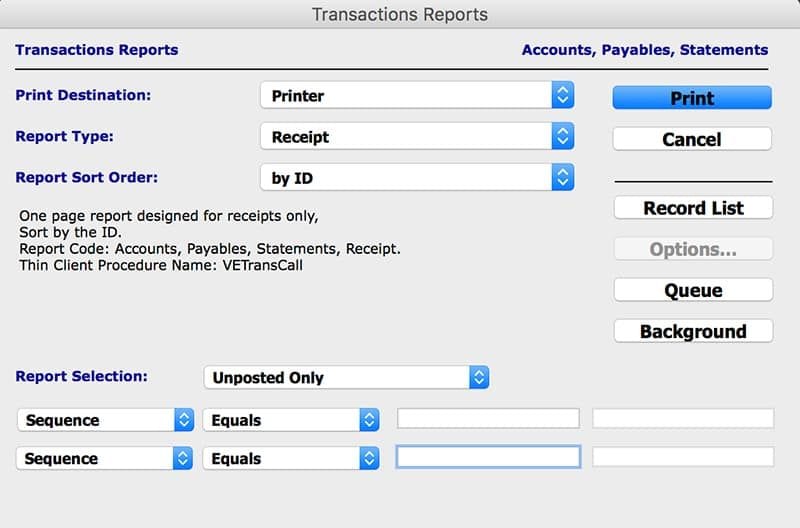
SapphireOne automates the processes required to effectively manage your expenses and purchases. All functions from the processing of purchases through to the bank reconciliation are all in real time. Transactions within payable are updated across the system to the General Ledger immediately. Full integration is the key to the SapphireOne solution.
SapphireOne payables presents an accurate overview of the positions of your business at any given time, proving features such as automated cheque runs, electronic funds transfer (ABA EFT) and allocation of payments.