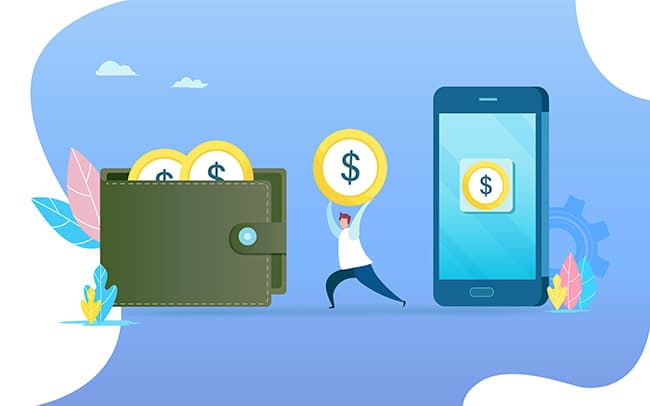Benefits of PayPal Integration
O
PayPal is a fast, safe way to send money, make an online payment, receive money or set up a merchant account. With over 150 million active registered accounts, PayPal helps merchants get paid anywhere they do business. PayPal offers straightforward pricing, there are no account set-up or cancellation fees. Their security monitors transactions for fraud in real time, keeping your business safe and protects your sales with Seller Protection.
Get paid faster from buyers around the world.