LayBy Payment Overview
A Sapphire Web Pack LayBy Payment is a list of both current or historical records for all exchanges and communications on LayBy Transaction basis that will fall under the heading of agreement between the vendor’s and clients for the exchange of services and inventory. This may take the form of various types of inventory that are covered under the 10 types of inventory within the SapphireOne application.
Within the Sapphire Web Pack POS LayBy Payment, which is accessible from the Web Pack LayBy Payment, will only show a current list of LayBy Payments. These LayBy Payments will show the Customer ID, the name of the customer, start date, the due date, reference, amount, owe and payment.
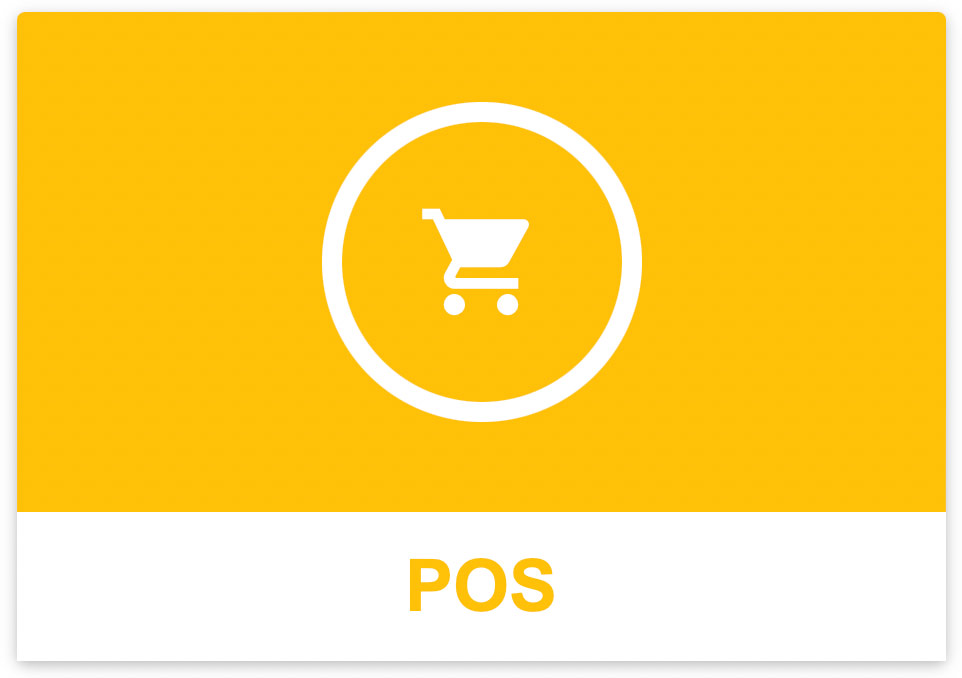
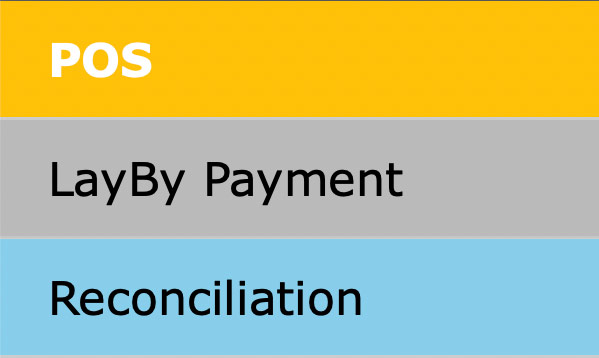
- The selection of the
 Customer Details icon, located in the POS Point of Sale screen, is essential as a Customer or Client will have to be selected or created before any LayBy transactions are processed. This is essential so that SapphireOne is able to track customers who are using our LayBy functionality. Their LayBy Payments may then be tracked on a customer by customer basis.
Customer Details icon, located in the POS Point of Sale screen, is essential as a Customer or Client will have to be selected or created before any LayBy transactions are processed. This is essential so that SapphireOne is able to track customers who are using our LayBy functionality. Their LayBy Payments may then be tracked on a customer by customer basis.
- When the
 Start Payment icon, is selected Sapphire Web Pack will allow the transaction to be processed with an amount still owing on the Lay By transaction. If you have forgotten to Select an existing customer or create a new customer at a previous step, Sapphire Web Pack will remind you with this alert message and will not let you proceed further.
Start Payment icon, is selected Sapphire Web Pack will allow the transaction to be processed with an amount still owing on the Lay By transaction. If you have forgotten to Select an existing customer or create a new customer at a previous step, Sapphire Web Pack will remind you with this alert message and will not let you proceed further.

- It will be stored in SapphireOne as a LayBy Client Invoice (LCI). Note the third item in the Transaction List below as it is an LCI. The mandatory client is ARCRES.

Dictation and Speech to Text Overview
SapphireOne’s implementation of both Dictation (MacOS) and Speech to Text (Windows) is a game changer for data entry. Any data entry field you can type into using a keyboard can use this feature.
You can also use this functionality on all inquiry screens within SapphireOne. For example, the user is in a Contact within a Client. They may have made a phone call to that particular client using the Softphone technology. Consequently, this will automatically date and time stamp both the contact and the phone number you called.
As soon as the call is completed, the user has the ability to use Speech to Text (Windows) or Dictation (MacOS). They can dictate into the memo field of the CRM contact, adding as much description as they require.
Dictation and Speech to Text Procedure
This functionality applies across every single Data Entry screen. For example, the SapphireOne user is entering a Vendor Invoice (VI). Additionally, you may want to add a memo within the Vendor Invoice (VI). The user can utilise the tool and simply dictate the memo.
Another example is if the user wants to add additional lines to the General Ledger account, within each General Ledger account. When the user is completing data entry using a General Ledger, there’s always a unique memo field for each GL account line.
The user can then utilise this feature to quickly add the information they need to add. Alternatively, you may have an interview with an employee. After the interview process is completed, the user can then make notes about the employee.
Speech to Text or Dictation is an extremely powerful tool. It is something that we at SapphireOne, as well as our clients, utilise daily. It is a massive time saver.
You can review our Blog and YouTube channel for additional information and resources on SapphireOne ERP, CRM and Business Accounting software.