Organisation Chart Overview
The SapphireOne Organisation Chart is a graphical depiction that shows your organisation and the hierarchical levels and structures within that organisation. Typically, these charts will help an organisation define the roles and responsibilities within your particular organisation. For example, these charts can also help your organisation with future succession planning. This is a strategy for identifying and developing future leaders within your organisation.
The SapphireOne Organisation Chart provides a visual representation of the relationships within your team/s. The visual depiction of your organisation helps with the relationships between individuals and departments, and provides a very clear and precise overview of your organisation.
Within SapphireOne creating the organisation chart will always commence with putting a CEO or Managing Director at the top of your chart, subsequently entering the departments or hierarchical levels and possibly a person’s name for each one of those departments or levels.
There is no provision for renaming the levels so if a mistake is made, delete the level with the error and it plus all levels below will be deleted and start again.
- Remove Level Button – Any level may be removed by selecting this button.
- Add Level Button – Levels may be created or added by selecting this button.
- Alerts – For both of the options above there will be an alert displayed asking for confirmation of the deletion, or asking for the name of the new level.
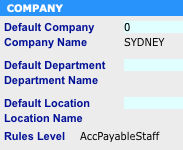
Once this Organisation chart has been created the user may then modify the required users access file and enter the level at which they are to be set at.
To do this go to Utilities \ Controls \ User Access Inquiry \ Details Page
In the center of the screen there is the Company Area and at the bottom of the area is the Rules Level data entry field.
When the ![]() button is selected in this area, SapphireOne will display the Organisation Chart as seen above enabling the user to select a level for the user being modified.
button is selected in this area, SapphireOne will display the Organisation Chart as seen above enabling the user to select a level for the user being modified.
Create the Organisation Chart first, then setup all the users with a Rules Level.
Then you may go and create your Workflow Rules based transactions that require user authorisation.
Further documentation on this function is in the article in this section titled Workflow Rules Inquiry.
Dictation and Speech to Text Overview
SapphireOne’s implementation of both Dictation (MacOS) and Speech to Text (Windows) is a game changer for data entry. Any data entry field you can type into using a keyboard can use this feature.
You can also use this functionality on all inquiry screens within SapphireOne. For example, the user is in a Contact within a Client. They may have made a phone call to that particular client using the Softphone technology. Consequently, this will automatically date and time stamp both the contact and the phone number you called.
As soon as the call is completed, the user has the ability to use Speech to Text (Windows) or Dictation (MacOS). They can dictate into the memo field of the CRM contact, adding as much description as they require.
Dictation and Speech to Text Procedure
This functionality applies across every single Data Entry screen. For example, the SapphireOne user is entering a Vendor Invoice (VI). Additionally, you may want to add a memo within the Vendor Invoice (VI). The user can utilise the tool and simply dictate the memo.
Another example is if the user wants to add additional lines to the General Ledger account, within each General Ledger account. When the user is completing data entry using a General Ledger, there’s always a unique memo field for each GL account line.
The user can then utilise this feature to quickly add the information they need to add. Alternatively, you may have an interview with an employee. After the interview process is completed, the user can then make notes about the employee.
Speech to Text or Dictation is an extremely powerful tool. It is something that we at SapphireOne, as well as our clients, utilise daily. It is a massive time saver.
You can review our Blog and YouTube channel for additional information and resources on SapphireOne ERP, CRM and Business Accounting software.