Details Report Overview
The Details Report within SapphireOne Job Projects Inventory mode provides a facility to print a report containing simple one-line details or full details for each Inventory item related to particular Job Projects.
When the Details Report function is selected from the Job Projects Inventory Menu, SapphireOne will present a print dialog screen for the user to select and customise the criteria and data they would like included within the Details Report.
Print Destination Menu in Details Report
The Print Destination Menu allows the user to choose the destination for the Report, and select from the options which include Printer, Custom Report, Quick Report and Labels.
| Printer | Tells SapphireOne to send the report straight to the Printer. |
| Custom Report | This allows the user to create a custom designed report. Once it has been created SapphireOne will be able to use this option from the Print Destination menu. |
| Quick Report | Selecting this option will open the Sapphire Quick Report function. |
| Labels | Selecting this option will open the Sapphire Label Design Report Editor, allowing the user to design Labels as required. Labels can be designed and printed on a sheet or roll. |
Inventory Type Menu in Details Report
The Inventory Type Menu allows the user to select if they would like to report on Base Inventory or Location Inventory (All Records).
| Base Inventory | SapphireOne will report on all Base Inventory. |
| Location Inventory | SapphireOne will report on all specific Location inventory. |
Report Type Menu
Selecting the Report Type Menu option will enable the user to print different layout styles of the Details Report.
| One Liner | This is a simple report showing ID, Name, Contact, Position and Phone details. |
| Two Liner | This report expands on the above report with additional Contact details for the selected, Vendor. |
| Four Liner | This report expands again on the Two Liner and gives Postal and Physical Address details. |
| Full Details | This report gives ALL details about each Vendor. There are two to a page unless there are too many notes or keywords for a Vendor. |
| Direct Print | This report allows for the use of Direct Print layout as set up in Utilities. Utilities > Controls > Direct Print Layouts |
| Direct Print-2 | This report allows for the use of another Direct Print layout option as set up in Utilities. Utilities > Controls > Direct Print Layouts. |
| Bay Status | This report will identify each inventory item in its respective bay. |
Report Sort Order Menu
The Report Sort Order Menu allows the user to select from various sorting methods and criteria to organise data in different sequences while still maintaining the same fundamental report format. The user can sort data by:
| No Sort | This will display the Details Report in the order they are displayed |
| By ID | This will order the order of the data by inventory ID. |
| By Class | This will sort the order of the data by inventory Class. |
| By Supplier | This will sort the order of the data by Vendor. |
| By YTD Sales Value | This will sort the order of the data by the Year To Date Sales Value. |
Report Selection Menu
| Active Only | This will display all inventory items, excluding inactive inventory items. |
| All Records | This will display all inventory items, including inactive items. |
| Master Table Only | This will display the Master Build inventory items. |
| Build Item Only | This will display all Build inventory items. |
Report Buttons
| Print Button | Select this to Print the Report. |
| Cancel Button | Select this to Cancel the Report. |
| Record List Button | Selecting this button brings up a list of all inventory items within the users SapphireOne data file. The user can then use the ‘command/F’ and ‘ctrl/F’ search function to search for the inventory item to be printed. |
| Options Button | The Options Button allows for even further customisation of the Report. Further details are outlined below. |
| Queue Button | Selecting this button will put the report in a Queue, allowing the user to select the time and day for the report to run and print. |
| Background Button | Selecting this button allows the user to run the report in the background of the SapphireOne server, allowing the user to continue with other tasks while the report is generating. |
The user also has the option to create custom reports using SapphireOne Quick Reports or Custom Reports. The below example is based on the following print dialog configuration.
Inventory Type: Location Inventory
Report Type: Full Details
Merged ID: BRAHAN~0
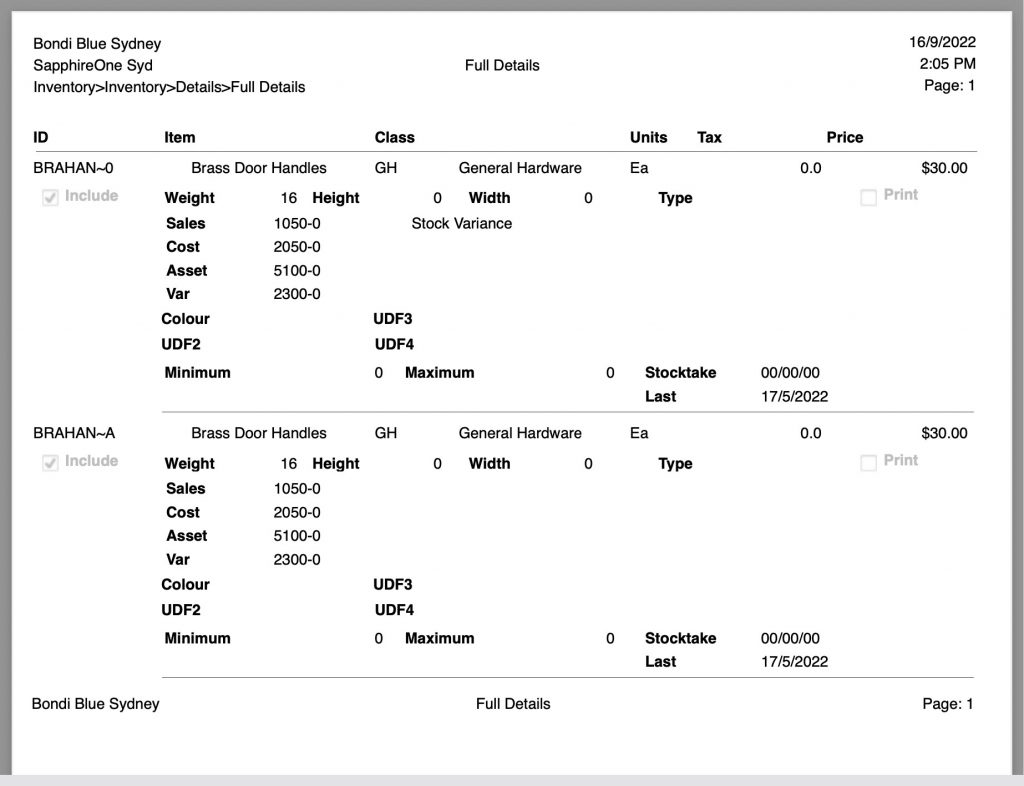
You can review our Blog and YouTube channel for additional information and resources on SapphireOne ERP, CRM and Business Accounting software.