Sales Transactions Report Overview
The Sales Transactions Report within SapphireOne Inventory Sales Menu is used to create Sales reports based on the Invoices that have been produced from Sales Inventory Mode. The Sales Transactions report includes report type options such as One Line Invoice, Invoice Audit, Invoice Audit Serial, Sales Allocation, Inventory Check, Shipment and Shipment Export.
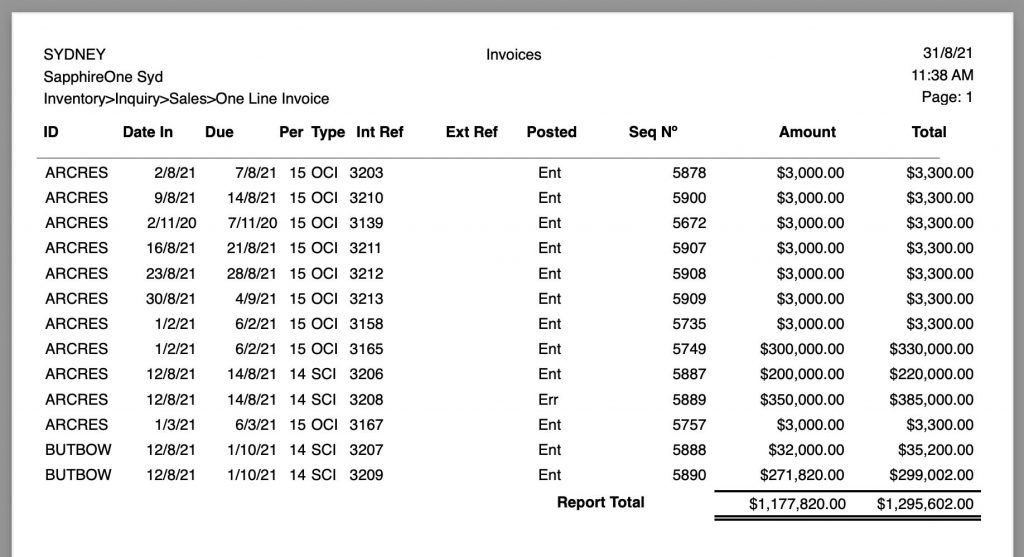
When the Transactions Report is selected from the Sales Reports Menu, SapphireOne will present a print dialog screen for the user to select and customise the criteria and data they would like included within the report.
The user can select from the Print Destination, Report Type, Report Sort Order and Report Selection drop-down menus to determine the preferred report layout. Reports are created using a combination of the selected metrics.
Dictation and Speech to Text Overview
SapphireOne’s implementation of both Dictation (MacOS) and Speech to Text (Windows) is a game changer for data entry. Any data entry field you can type into using a keyboard can use this feature.
You can also use this functionality on all inquiry screens within SapphireOne. For example, the user is in a Contact within a Client. They may have made a phone call to that particular client using the Softphone technology. Consequently, this will automatically date and time stamp both the contact and the phone number you called.
As soon as the call is completed, the user has the ability to use Speech to Text (Windows) or Dictation (MacOS). They can dictate into the memo field of the CRM contact, adding as much description as they require.
Dictation and Speech to Text Procedure
This functionality applies across every single Data Entry screen. For example, the SapphireOne user is entering a Vendor Invoice (VI). Additionally, you may want to add a memo within the Vendor Invoice (VI). The user can utilise the tool and simply dictate the memo.
Another example is if the user wants to add additional lines to the General Ledger account, within each General Ledger account. When the user is completing data entry using a General Ledger, there’s always a unique memo field for each GL account line.
The user can then utilise this feature to quickly add the information they need to add. Alternatively, you may have an interview with an employee. After the interview process is completed, the user can then make notes about the employee.
Speech to Text or Dictation is an extremely powerful tool. It is something that we at SapphireOne, as well as our clients, utilise daily. It is a massive time saver.
Print Destination Menu
The Print Destination Menu allows the user to choose the destination for the Report, and select from the options Printer, Custom Report and Quick Report.
| Printer | Tells SapphireOne to send the report straight to the Printer. |
| Custom Report | This allows the user to create a custom designed advance level report. Once selected SapphireOne will use this option on the Print Destination menu. |
| Quick Report | Selecting this option will open the Sapphire Quick Report function and allows for the creation of a customised simple report. |
Report Type Menu
Selecting the Report Type option will enable the user to print different layout styles of the report.
| One Line Invoice | This report details only the Header Line and the report Selection was for Orders and is used for Invoice value reports. |
| Invoice Audit | This report details the Header Line and for Orders used in the Invoice. |
| Invoice Audit Serial | This report is used to produce an Invoice Audit Report with a list of the Serial / Batch numbers used in the Invoices. |
| Sales Allocation | This report details the invoices and payments including allocation details from the individual client accounts. |
| Inventory Check | This prints a report showing stock levels per Invoice. |
Report Sort Order Menu
The Report Sort Order Menu allows the user to select from various sorting methods and criteria to organise data in different sequences while still maintaining the same fundamental report format. The user can sort data by:
| No Sort | This will not apply any additional data sorting to the report. |
| By ID | This will sort the order of the data by inventory ID. |
| By Type | This will sort the order of the data by transaction type. |
| By Date In | This will sort the order of the data by the date the transaction was created. |
| By Date Due | This will sort the order of the data by the due date of the transaction. |
| By Internal Ref | This will sort the order of the data by the Internal Reference Number of the transaction. |
| By Sequence Number | This will sort the order of the data by the Sequence Number of the transaction. |
| By Period | This will sort the order of the data by the Period of the transaction. |
Report Selection Menu
The Report Selection Menu allows for additional sorting of report criteria.
| Unposted | This will display un-posted transaction records only. |
| All Records | This will display all inventory items, including inactive items. |
| Orders | This will display all inventory item orders. |
| Quotes | This will display all inventory item quotes. |
Report Buttons
| Background Button | Selecting this button allows the user to run the report in the background of the SapphireOne server, allowing the user to continue with other tasks while the report is generating. |
| Print Button | Select this to Print the Report. |
| Cancel Button | Select this to Cancel the Report. |
| Record List Button | Selecting this button brings up a list of all inventory items within the users SapphireOne data file. The user can then use the ‘command/F’ and ‘ctrl/F’ search function to search for the inventory item to be printed. |
| Options Button | The Options Button allows for even further customisation of the Report. Further details are outlined below. |
| Queue Button | Selecting this button will put the report in a Queue, allowing the user to select the time and day for the report to run and print. |
You can review our Blog and YouTube channel for additional information and resources on SapphireOne ERP, CRM and Business Accounting software.