Inventory Analysis Report Overview
The Inventory Analysis Report screen within SapphireOne Inventory Reports Menu enables the user to print sales analysis reports over set time periods. This includes reports such as Sales Analysis, Period Sales Analysis, MTD Analysis, TTD Analysis, Period Stock Movement, Period Stock Analysis, Matrix Stock, Client Order Item Matrix and Client Order Item Matrix Export.
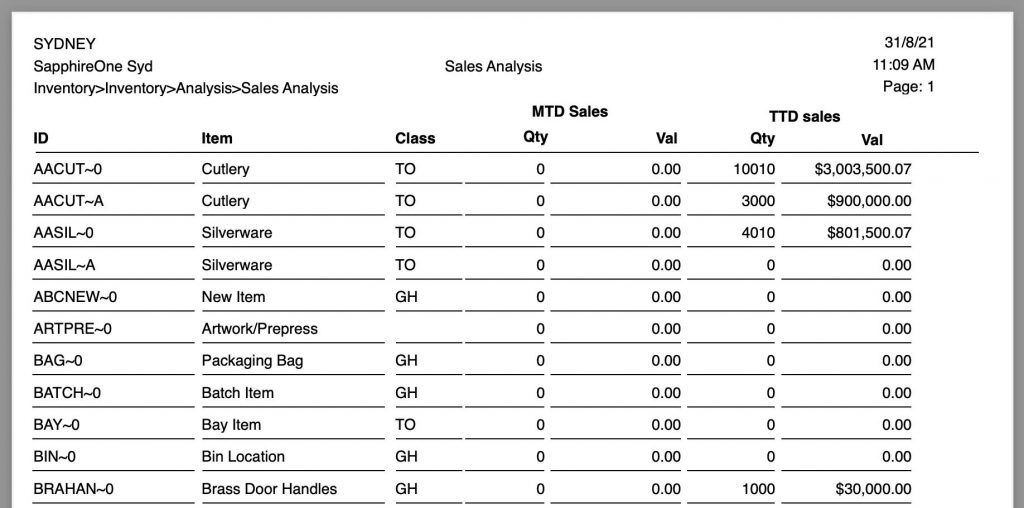
When the Analysis Report is selected from the Inventory Reports Menu, SapphireOne will present a print dialog screen for the user to select and customise the criteria and data they would like included within the Analysis Report.
The user can select from the Print Destination, Inventory Type, Report Type, Report Sort Order and Report Selection drop-down menus to determine the preferred report layout. Reports are created using a combination of the selected metrics.
Dictation and Speech to Text Overview
SapphireOne’s implementation of both Dictation (MacOS) and Speech to Text (Windows) is a game changer for data entry. Any data entry field you can type into using a keyboard can use this feature.
You can also use this functionality on all inquiry screens within SapphireOne. For example, the user is in a Contact within a Client. They may have made a phone call to that particular client using the Softphone technology. Consequently, this will automatically date and time stamp both the contact and the phone number you called.
As soon as the call is completed, the user has the ability to use Speech to Text (Windows) or Dictation (MacOS). They can dictate into the memo field of the CRM contact, adding as much description as they require.
Dictation and Speech to Text Procedure
This functionality applies across every single Data Entry screen. For example, the SapphireOne user is entering a Vendor Invoice (VI). Additionally, you may want to add a memo within the Vendor Invoice (VI). The user can utilise the tool and simply dictate the memo.
Another example is if the user wants to add additional lines to the General Ledger account, within each General Ledger account. When the user is completing data entry using a General Ledger, there’s always a unique memo field for each GL account line.
The user can then utilise this feature to quickly add the information they need to add. Alternatively, you may have an interview with an employee. After the interview process is completed, the user can then make notes about the employee.
Speech to Text or Dictation is an extremely powerful tool. It is something that we at SapphireOne, as well as our clients, utilise daily. It is a massive time saver.
Print Destination Menu
The Print Destination Menu allows the user to choose the destination for the Report, and select from the options Printer, Custom Report, Quick Report and Labels.
| Printer | Tells SapphireOne to send the report straight to the Printer. |
| Custom Report | This allows the user to create a custom designed report. Once selected SapphireOne will use this option on the Print Destination menu. |
| Quick Report | Selecting this option will open the Sapphire Quick Report function. |
| Labels | Selecting this option will open the Sapphire Label Design Report Editor, allowing the user to design Labels as required. Labels can be designed and printed on a sheet or roll. |
Inventory Type Menu
The Inventory Type Menu allows the user to select if they would like to report on Base Inventory or Location Inventory.
| Base Inventory | SapphireOne will report on all Base Inventory. |
| Location Inventory | SapphireOne will report on all specific Location inventory. |
Report Type Menu
Selecting the Report Type option will enable the user to select the time period for the report. The main time periods are a Period, Month To Date, Year To Date and a Total To Date.
| Sales Analysis | This report is a compressed copy of the Analysis Report and shows the profit on sales for Month to Date and Total to Date. |
| Period Sales Analysis | This report is a sales analysis for each period. |
| MTD Analysis | This report is an analysis on the MTD sales. |
| TTD Analysis | This report is an analysis on the TTD sales. |
| Period Stock Movement | This report is an analysis of the selected period. The report includes Sales, Purchases and Net for all inventory items. |
| Period Stock Analysis | This report is an analysis of the selected period, and includes the Quantity, Average Cost and Valuation of the inventory. |
| Client Order Item Matrix | This report in landscape format will print any orders in SapphireOne that are matrix items. It will be by client and will be printed as a table. |
| Client Order Item Matrix Export | This report is similar to the Client Order Item Matrix, however the user is asked for a name and a location to save the tab delineated text file that is to be generated using this selection. |
Report Sort Order Menu
The Report Sort Order Menu allows the user to select from various sorting methods and criteria to organise data in different sequences while still maintaining the same fundamental report format. The user can sort data by:
| No Sort | This will not apply any additional data sorting. |
| By ID | This will sort the order of the data by Inventory ID. |
| By Class | This will sort the order of the data by Inventory Class. |
| By Supplier | This will sort the order of the data by Vendor. |
| By YTD Sales Value | This will sort the order of the data by the Year To Date Sales Value. |
Report Selection Menu
The Report Selection Menu allows for additional sorting of report criteria.
| Active Only | This will display all inventory items, excluding inactive inventory items. |
| All Records | This will display all inventory items, including inactive items. |
| Master Table Only | This will display the Master Build inventory items. |
| Build Item Only | This will display all Build inventory items. |
Report Buttons
| Background Button | Selecting this button allows the user to run the report in the background of the SapphireOne server, allowing the user to continue with other tasks while the report is generating. |
| Print Button | Select this to Print the Report. |
| Cancel Button | Select this to Cancel the Report. |
| Record List Button | Selecting this button brings up a list of all inventory items within the users SapphireOne data file. The user can then use the ‘command/F’ and ‘ctrl/F’ search function to search for the inventory item to be printed. |
| Options Button | The Options Button allows for even further customisation of the Report. Further details are outlined below. |
| Queue Button | Selecting this button will put the report in a Queue, allowing the user to select the time and day for the report to run and print. |
Additional Report Options
Clicking the Options ![]() button provides users with the opportunity to further customise their report as desired.
button provides users with the opportunity to further customise their report as desired.
- Break Configuration – Users can set break points for the report by utilising two dropdown menus.
- Pre-Processing – By selecting the Pre-Processing checkbox, users activate pre-processing options, with only one radio button selectable at a time.
- Sales to Vendor Radio buttons –Choosing one of these radio buttons instructs SapphireOne to base the report on the selected option, except for the Custom radio button.
- Custom Radio Button – hen selected, SapphireOne displays an additional dialogue with a new Edit Formula dialogue. Users can enter a formula or full database-style query to enhance the printing of the Transaction Line Inquiry details.
- Other Buttons – Several buttons at the bottom of the screen allow users to save a report setup, load or reload an existing saved Transaction Lines Sales report.
- S/P Button – Clicking the S/P
 button (Sales and Purchases) opens the Sales and Purchases Select Report Controls dialogue box, enabling users to query Sales and Purchases.
button (Sales and Purchases) opens the Sales and Purchases Select Report Controls dialogue box, enabling users to query Sales and Purchases.
- Users can search for a specific Internal Reference number, a Period, a range of Periods, or all records. This feature is useful for preparing Sales & Purchase Ledger Reports.
Additionally, users can create custom reports using SapphireOne Quick Reports or Custom Reports options.
The user also has the option to create custom reports using SapphireOne Quick Reports or Custom Reports functionalities.
You can review our Blog and YouTube channel for additional information and resources on SapphireOne ERP, CRM and Business Accounting software.