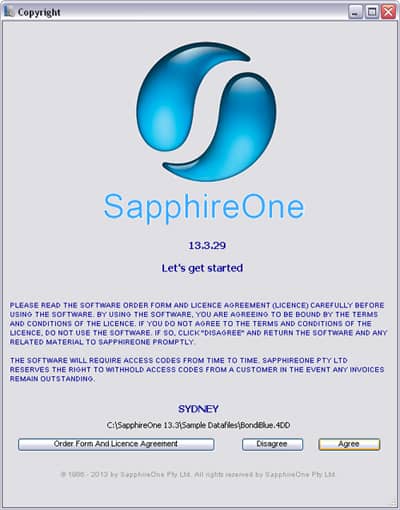Follow the steps below to install SapphireOne on your Windows
Step 1 – Load DVD
Insert the SapphireOne Installer DVD into the DVD drive on your computer.
Note: if you do not have a DVD drive you can download the files from the SapphireOne FTP.
Step 2 – Setup
- Welcome – select Next to proceed
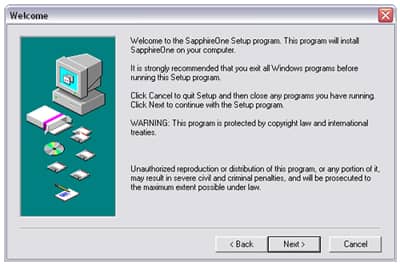
- Software License Agreement – click Yes to continue
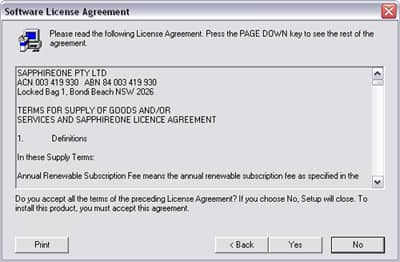
- Choose Destination Location – leave as C\ drive and click Next to proceed
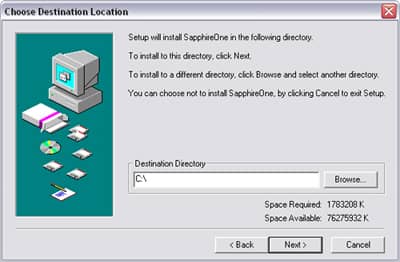
- Setup Type – leave as Typical and click the Next button to continue
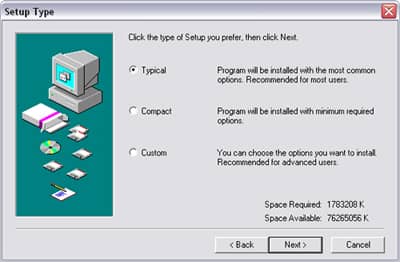
- Ready to Install – Click Next
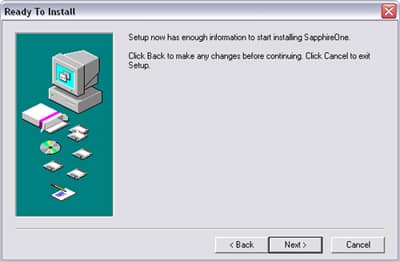
- Include Uninstaller – Click Yes to complete setup
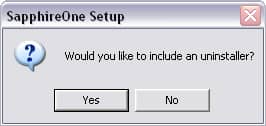
Step 3 – Launch Application
- Navigate to SapphireOne in your Programs folder and double-click the SapphireOne SingleUser file
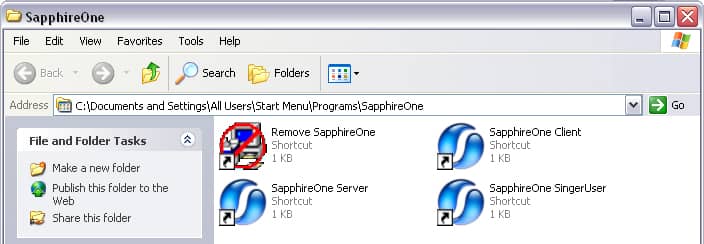
- Software License Agreement – click Yes to continue
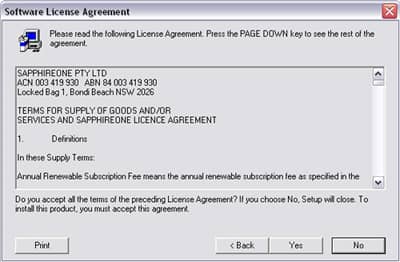
- Database request window – choose Open
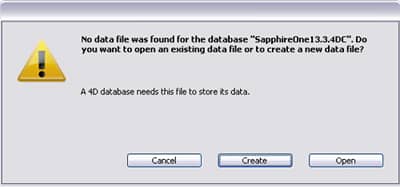
Step 4 – Select Database
- Select 4D file – Open the SapphireOne folder
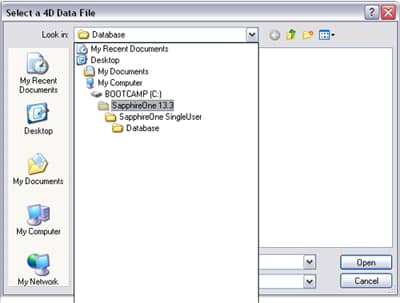
- Open the folder named Sample Datafile
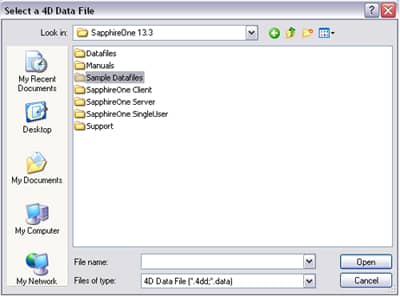
- Double click on the file named BondiBlue
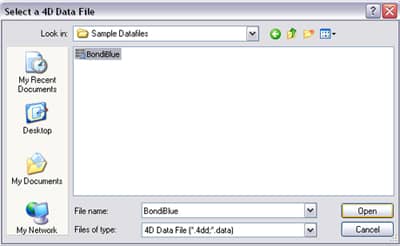
Step 5 – Validation & Agreement
Click Agree to continue.
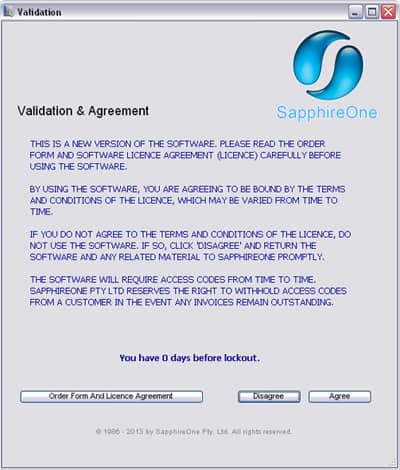
Step 6 – Email Notification
- Enter your email address
- Company Name
- Country
- Click the Send button
Note: You will need to be connected to the internet to complete this step.
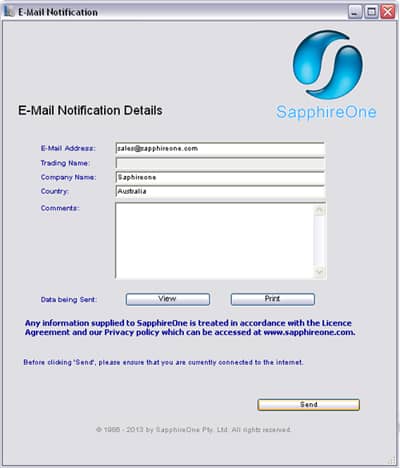
Step 7 – Login Details
- Enter your email address
- Enter Login ID: SONE0
- Enter Password: SONE0
Note: All characters are capitalised and the last character is a numeral (zero).
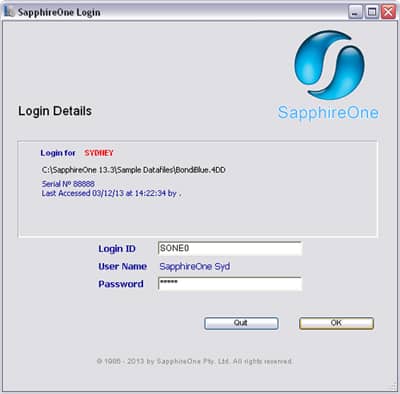
Step 8 – Message Alert
If you are connected to the internet you will be able to select OK to continue
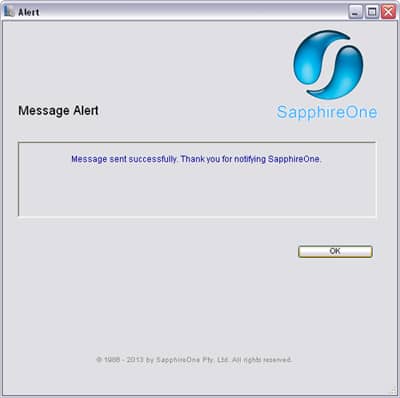
Step 9 – Terms & Conditions
Click Agree to begin.