Tutorials – A how-to guide for Client Inquiry
Any of these details can be updated manually at this stage without affecting the saved Client inquiry record. To set up these details within SapphireOne you must go to the appropriate menu. The menu in this case is: Inventory \ Sales \ Client Inquiry \ Details. Alter them there and save with the usual or the Enter Key.
Client Inquiry in Accounts mode
The initial Client Inquiry list screen presents a window that contains a list displaying some of the basic details about each Client. This will allow you to easily find and select the required Client for additional viewing or modifying.
To obtain full details for the Client you can do the following. You can Look by selecting a Client then selecting. OR You can Modify by selecting a Client then selecting
SapphireOne retains strict audit control and therefore does not allow the deletion of Clients. A Client may be changed from an Active Client to an Inactive Client and vice versa provide that they have a zero balance and there is no outstanding transaction auctioned against them when they are made inactive! Inactive Clients will not show in search results unless specifically asked for.
Client Inquiry in Inventory mode
A better procedure is to enter or modify your New Client details through the Client Inquiry record by going to: Inventory \ Sales \ Client Inquiry
This function is identical to the Client Inquiry in Accounts mode. Please refer to the SapphireOne Accounts Reference Manual for extended documentation. The initial Client Inquiry screen presents a window that contains a list displaying some of the basic details about each Client. This will allow you to easily select the required Client for additional viewing or modifying. The initial Client Inquiry screen presents a window that contains a list displaying some of the basic details about each Client. This will allow you to easily select the required Client for additional viewing or modifying. In other areas of the SapphireOne program whilst entering data you may alter Client Details which are created by the default setting here and they will not become a permanent part of the default Client record. Any alterations you make here will become a permanent part of the Clients record and will then be used in any future transactions of any type for the Client.
Client Inquiry in Job Project Mode
Client Inquiry presents a window that contains some of the base details about a Client allowing easy selection of the correct Clients for viewing. This Job Project Class Inquiry screen allows the grouping of Job Projects in various classifications. This enables comparisons by grouping similar Job Projects together and will assist in preparing future quotes.Once you select any Job Project Class to View or Modify any projects assigned to the Class, will be listed in the lower area of the window and show Project, Description Contact Phone and Order No.
This movie demonstrates how to use Client Inquiry in the Sales Menu of SapphireOne ERP, CRM and Accounting Software solution.
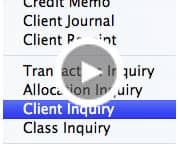
duration – 30:08
Other content:
- CRM
- Document Management
- Sort, Query and Find
Try it
If you would like to receive a full working copy of the SapphireOne software on a thirty day trial basis – click here …